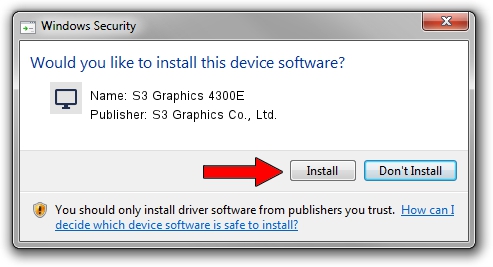Advertising seems to be blocked by your browser.
The ads help us provide this software and web site to you for free.
Please support our project by allowing our site to show ads.
Home /
Manufacturers /
S3 Graphics Co., Ltd. /
S3 Graphics 4300E /
PCI/VEN_5333&DEV_9050&SUBSYS_05305333 /
6.14.10.0601 Apr 28, 2011
S3 Graphics Co., Ltd. S3 Graphics 4300E driver download and installation
S3 Graphics 4300E is a Display Adapters hardware device. This driver was developed by S3 Graphics Co., Ltd.. PCI/VEN_5333&DEV_9050&SUBSYS_05305333 is the matching hardware id of this device.
1. S3 Graphics Co., Ltd. S3 Graphics 4300E - install the driver manually
- Download the setup file for S3 Graphics Co., Ltd. S3 Graphics 4300E driver from the link below. This download link is for the driver version 6.14.10.0601 released on 2011-04-28.
- Run the driver setup file from a Windows account with the highest privileges (rights). If your UAC (User Access Control) is running then you will have to confirm the installation of the driver and run the setup with administrative rights.
- Go through the driver setup wizard, which should be pretty easy to follow. The driver setup wizard will analyze your PC for compatible devices and will install the driver.
- Restart your PC and enjoy the new driver, it is as simple as that.
Size of this driver: 7611832 bytes (7.26 MB)
This driver was rated with an average of 5 stars by 74289 users.
This driver was released for the following versions of Windows:
- This driver works on Windows 2000 32 bits
- This driver works on Windows Server 2003 32 bits
- This driver works on Windows XP 32 bits
- This driver works on Windows Vista 32 bits
- This driver works on Windows 7 32 bits
- This driver works on Windows 8 32 bits
- This driver works on Windows 8.1 32 bits
- This driver works on Windows 10 32 bits
- This driver works on Windows 11 32 bits
2. Using DriverMax to install S3 Graphics Co., Ltd. S3 Graphics 4300E driver
The advantage of using DriverMax is that it will install the driver for you in just a few seconds and it will keep each driver up to date, not just this one. How can you install a driver with DriverMax? Let's take a look!
- Start DriverMax and press on the yellow button that says ~SCAN FOR DRIVER UPDATES NOW~. Wait for DriverMax to scan and analyze each driver on your PC.
- Take a look at the list of available driver updates. Scroll the list down until you find the S3 Graphics Co., Ltd. S3 Graphics 4300E driver. Click on Update.
- Finished installing the driver!

Aug 9 2016 6:00PM / Written by Daniel Statescu for DriverMax
follow @DanielStatescu