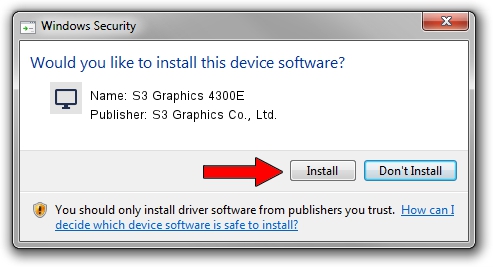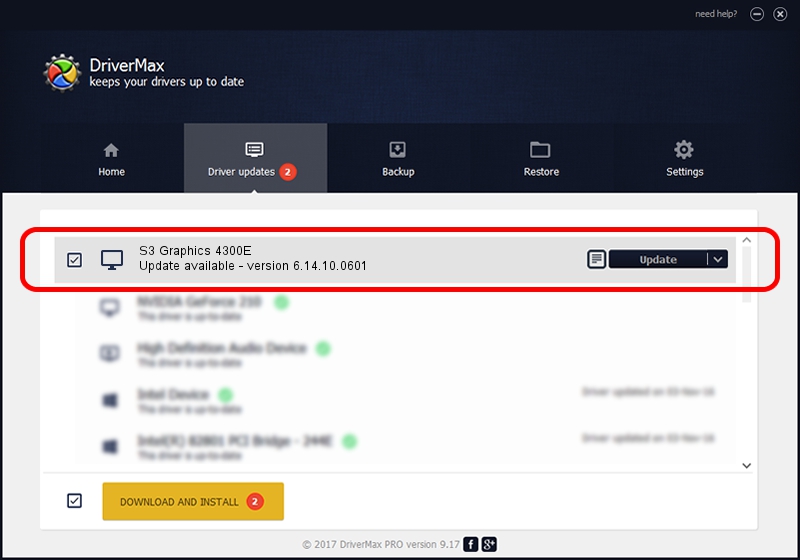Advertising seems to be blocked by your browser.
The ads help us provide this software and web site to you for free.
Please support our project by allowing our site to show ads.
Home /
Manufacturers /
S3 Graphics Co., Ltd. /
S3 Graphics 4300E /
PCI/VEN_5333&DEV_9050&SUBSYS_04E85333 /
6.14.10.0601 Apr 28, 2011
S3 Graphics Co., Ltd. S3 Graphics 4300E - two ways of downloading and installing the driver
S3 Graphics 4300E is a Display Adapters hardware device. The developer of this driver was S3 Graphics Co., Ltd.. The hardware id of this driver is PCI/VEN_5333&DEV_9050&SUBSYS_04E85333; this string has to match your hardware.
1. Install S3 Graphics Co., Ltd. S3 Graphics 4300E driver manually
- Download the driver setup file for S3 Graphics Co., Ltd. S3 Graphics 4300E driver from the link below. This is the download link for the driver version 6.14.10.0601 dated 2011-04-28.
- Start the driver setup file from a Windows account with the highest privileges (rights). If your UAC (User Access Control) is running then you will have to confirm the installation of the driver and run the setup with administrative rights.
- Go through the driver setup wizard, which should be quite straightforward. The driver setup wizard will scan your PC for compatible devices and will install the driver.
- Shutdown and restart your PC and enjoy the fresh driver, as you can see it was quite smple.
Size of this driver: 7611832 bytes (7.26 MB)
This driver received an average rating of 4.3 stars out of 73470 votes.
This driver is compatible with the following versions of Windows:
- This driver works on Windows 2000 32 bits
- This driver works on Windows Server 2003 32 bits
- This driver works on Windows XP 32 bits
- This driver works on Windows Vista 32 bits
- This driver works on Windows 7 32 bits
- This driver works on Windows 8 32 bits
- This driver works on Windows 8.1 32 bits
- This driver works on Windows 10 32 bits
- This driver works on Windows 11 32 bits
2. Using DriverMax to install S3 Graphics Co., Ltd. S3 Graphics 4300E driver
The most important advantage of using DriverMax is that it will install the driver for you in just a few seconds and it will keep each driver up to date. How can you install a driver using DriverMax? Let's follow a few steps!
- Open DriverMax and click on the yellow button named ~SCAN FOR DRIVER UPDATES NOW~. Wait for DriverMax to scan and analyze each driver on your PC.
- Take a look at the list of detected driver updates. Scroll the list down until you find the S3 Graphics Co., Ltd. S3 Graphics 4300E driver. Click the Update button.
- That's all, the driver is now installed!

Aug 14 2016 7:42AM / Written by Dan Armano for DriverMax
follow @danarm