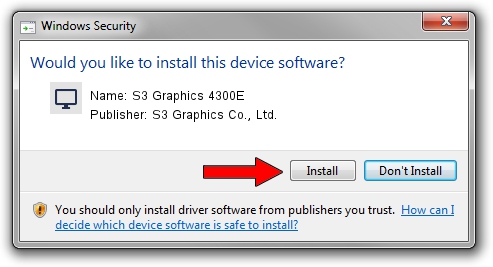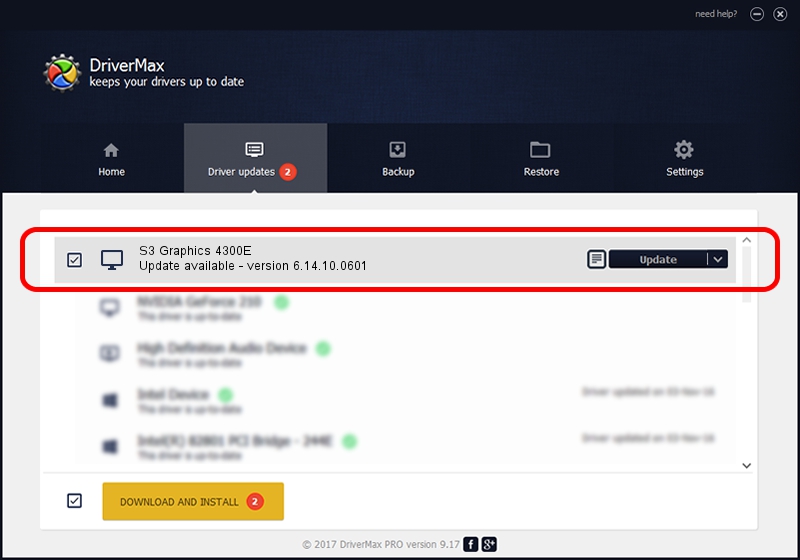Advertising seems to be blocked by your browser.
The ads help us provide this software and web site to you for free.
Please support our project by allowing our site to show ads.
Home /
Manufacturers /
S3 Graphics Co., Ltd. /
S3 Graphics 4300E /
PCI/VEN_5333&DEV_9050&SUBSYS_03E81B6E /
6.14.10.0601 Apr 28, 2011
S3 Graphics Co., Ltd. S3 Graphics 4300E how to download and install the driver
S3 Graphics 4300E is a Display Adapters device. The developer of this driver was S3 Graphics Co., Ltd.. PCI/VEN_5333&DEV_9050&SUBSYS_03E81B6E is the matching hardware id of this device.
1. Install S3 Graphics Co., Ltd. S3 Graphics 4300E driver manually
- Download the driver setup file for S3 Graphics Co., Ltd. S3 Graphics 4300E driver from the link below. This download link is for the driver version 6.14.10.0601 dated 2011-04-28.
- Start the driver installation file from a Windows account with administrative rights. If your User Access Control Service (UAC) is enabled then you will have to accept of the driver and run the setup with administrative rights.
- Follow the driver installation wizard, which should be quite straightforward. The driver installation wizard will analyze your PC for compatible devices and will install the driver.
- Shutdown and restart your computer and enjoy the new driver, as you can see it was quite smple.
Size of this driver: 7611832 bytes (7.26 MB)
This driver was rated with an average of 4 stars by 75343 users.
This driver is compatible with the following versions of Windows:
- This driver works on Windows Server 2003 32 bits
- This driver works on Windows XP 32 bits
- This driver works on Windows Vista 32 bits
- This driver works on Windows 7 32 bits
- This driver works on Windows 8 32 bits
- This driver works on Windows 8.1 32 bits
- This driver works on Windows 10 32 bits
- This driver works on Windows 11 32 bits
2. How to use DriverMax to install S3 Graphics Co., Ltd. S3 Graphics 4300E driver
The advantage of using DriverMax is that it will install the driver for you in just a few seconds and it will keep each driver up to date. How easy can you install a driver using DriverMax? Let's follow a few steps!
- Start DriverMax and press on the yellow button named ~SCAN FOR DRIVER UPDATES NOW~. Wait for DriverMax to analyze each driver on your PC.
- Take a look at the list of available driver updates. Scroll the list down until you find the S3 Graphics Co., Ltd. S3 Graphics 4300E driver. Click the Update button.
- That's all, the driver is now installed!

Aug 9 2016 5:55PM / Written by Daniel Statescu for DriverMax
follow @DanielStatescu