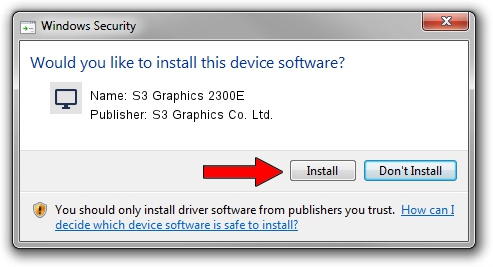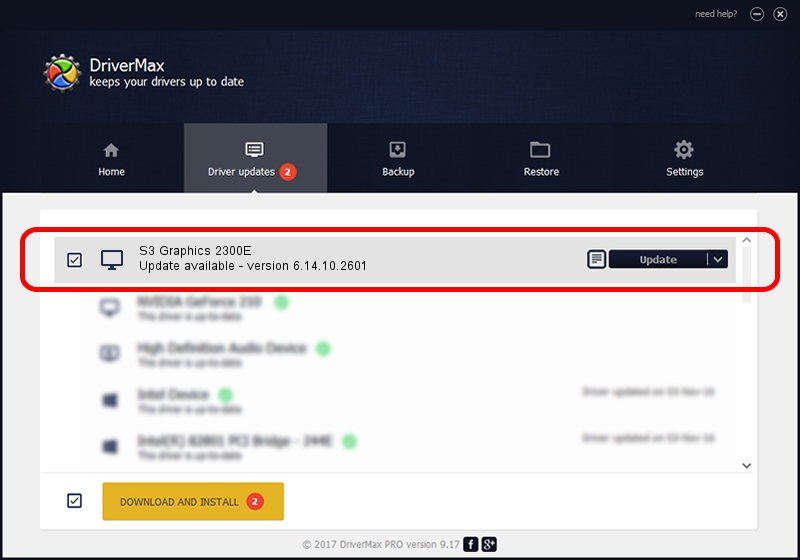Advertising seems to be blocked by your browser.
The ads help us provide this software and web site to you for free.
Please support our project by allowing our site to show ads.
Home /
Manufacturers /
S3 Graphics Co. Ltd. /
S3 Graphics 2300E /
PCI/VEN_5333&DEV_8E40&SUBSYS_02445333 /
6.14.10.2601 Jul 20, 2012
S3 Graphics Co. Ltd. S3 Graphics 2300E - two ways of downloading and installing the driver
S3 Graphics 2300E is a Display Adapters hardware device. The Windows version of this driver was developed by S3 Graphics Co. Ltd.. PCI/VEN_5333&DEV_8E40&SUBSYS_02445333 is the matching hardware id of this device.
1. S3 Graphics Co. Ltd. S3 Graphics 2300E driver - how to install it manually
- Download the setup file for S3 Graphics Co. Ltd. S3 Graphics 2300E driver from the link below. This download link is for the driver version 6.14.10.2601 released on 2012-07-20.
- Run the driver installation file from a Windows account with administrative rights. If your UAC (User Access Control) is enabled then you will have to accept of the driver and run the setup with administrative rights.
- Follow the driver installation wizard, which should be quite straightforward. The driver installation wizard will analyze your PC for compatible devices and will install the driver.
- Shutdown and restart your computer and enjoy the updated driver, as you can see it was quite smple.
File size of the driver: 8349718 bytes (7.96 MB)
This driver was rated with an average of 4 stars by 76642 users.
This driver will work for the following versions of Windows:
- This driver works on Windows 2000 32 bits
- This driver works on Windows Server 2003 32 bits
- This driver works on Windows XP 32 bits
- This driver works on Windows Vista 32 bits
- This driver works on Windows 7 32 bits
- This driver works on Windows 8 32 bits
- This driver works on Windows 8.1 32 bits
- This driver works on Windows 10 32 bits
- This driver works on Windows 11 32 bits
2. Using DriverMax to install S3 Graphics Co. Ltd. S3 Graphics 2300E driver
The advantage of using DriverMax is that it will install the driver for you in just a few seconds and it will keep each driver up to date. How can you install a driver with DriverMax? Let's see!
- Open DriverMax and press on the yellow button named ~SCAN FOR DRIVER UPDATES NOW~. Wait for DriverMax to analyze each driver on your PC.
- Take a look at the list of detected driver updates. Search the list until you locate the S3 Graphics Co. Ltd. S3 Graphics 2300E driver. Click on Update.
- That's it, you installed your first driver!