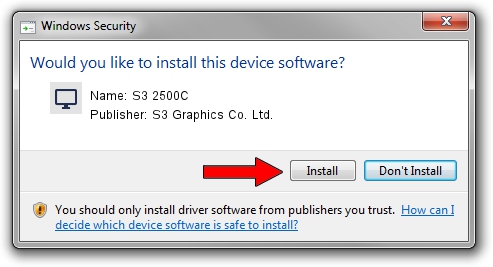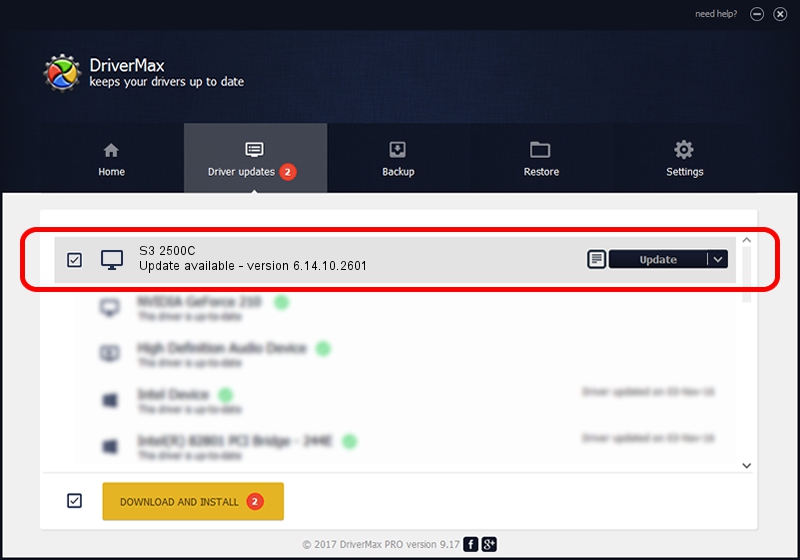Advertising seems to be blocked by your browser.
The ads help us provide this software and web site to you for free.
Please support our project by allowing our site to show ads.
Home /
Manufacturers /
S3 Graphics Co. Ltd. /
S3 2500C /
PCI/VEN_5333&DEV_8E48&SUBSYS_02425333 /
6.14.10.2601 Jul 20, 2012
S3 Graphics Co. Ltd. S3 2500C how to download and install the driver
S3 2500C is a Display Adapters hardware device. This Windows driver was developed by S3 Graphics Co. Ltd.. The hardware id of this driver is PCI/VEN_5333&DEV_8E48&SUBSYS_02425333; this string has to match your hardware.
1. Install S3 Graphics Co. Ltd. S3 2500C driver manually
- Download the setup file for S3 Graphics Co. Ltd. S3 2500C driver from the location below. This is the download link for the driver version 6.14.10.2601 released on 2012-07-20.
- Start the driver setup file from a Windows account with administrative rights. If your User Access Control (UAC) is enabled then you will have to accept of the driver and run the setup with administrative rights.
- Go through the driver installation wizard, which should be pretty straightforward. The driver installation wizard will scan your PC for compatible devices and will install the driver.
- Restart your PC and enjoy the fresh driver, it is as simple as that.
Size of this driver: 8349718 bytes (7.96 MB)
This driver was rated with an average of 3.2 stars by 33109 users.
This driver was released for the following versions of Windows:
- This driver works on Windows 2000 32 bits
- This driver works on Windows Server 2003 32 bits
- This driver works on Windows XP 32 bits
- This driver works on Windows Vista 32 bits
- This driver works on Windows 7 32 bits
- This driver works on Windows 8 32 bits
- This driver works on Windows 8.1 32 bits
- This driver works on Windows 10 32 bits
- This driver works on Windows 11 32 bits
2. How to use DriverMax to install S3 Graphics Co. Ltd. S3 2500C driver
The most important advantage of using DriverMax is that it will install the driver for you in just a few seconds and it will keep each driver up to date, not just this one. How easy can you install a driver with DriverMax? Let's see!
- Start DriverMax and push on the yellow button named ~SCAN FOR DRIVER UPDATES NOW~. Wait for DriverMax to scan and analyze each driver on your computer.
- Take a look at the list of available driver updates. Search the list until you locate the S3 Graphics Co. Ltd. S3 2500C driver. Click the Update button.
- That's it, you installed your first driver!

Jul 27 2016 6:14PM / Written by Dan Armano for DriverMax
follow @danarm