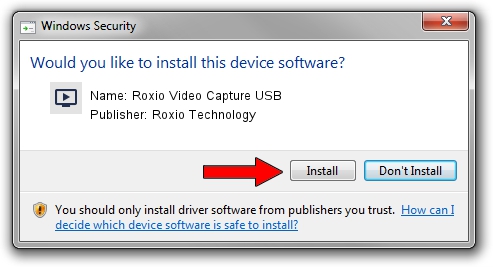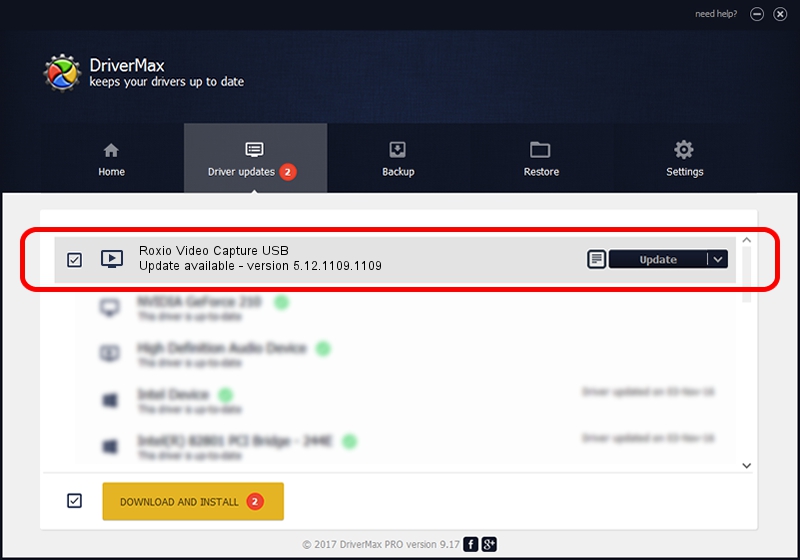Advertising seems to be blocked by your browser.
The ads help us provide this software and web site to you for free.
Please support our project by allowing our site to show ads.
Home /
Manufacturers /
Roxio Technology /
Roxio Video Capture USB /
USB/VID_1B80&PID_E34A&MI_00 /
5.12.1109.1109 Nov 09, 2012
Roxio Technology Roxio Video Capture USB driver download and installation
Roxio Video Capture USB is a MEDIA hardware device. This Windows driver was developed by Roxio Technology. In order to make sure you are downloading the exact right driver the hardware id is USB/VID_1B80&PID_E34A&MI_00.
1. Install Roxio Technology Roxio Video Capture USB driver manually
- Download the driver setup file for Roxio Technology Roxio Video Capture USB driver from the location below. This download link is for the driver version 5.12.1109.1109 dated 2012-11-09.
- Start the driver installation file from a Windows account with the highest privileges (rights). If your User Access Control Service (UAC) is started then you will have to confirm the installation of the driver and run the setup with administrative rights.
- Go through the driver setup wizard, which should be quite straightforward. The driver setup wizard will analyze your PC for compatible devices and will install the driver.
- Restart your computer and enjoy the fresh driver, as you can see it was quite smple.
Driver file size: 1102279 bytes (1.05 MB)
This driver received an average rating of 4.8 stars out of 35638 votes.
This driver is compatible with the following versions of Windows:
- This driver works on Windows 2000 64 bits
- This driver works on Windows Server 2003 64 bits
- This driver works on Windows XP 64 bits
- This driver works on Windows Vista 64 bits
- This driver works on Windows 7 64 bits
- This driver works on Windows 8 64 bits
- This driver works on Windows 8.1 64 bits
- This driver works on Windows 10 64 bits
- This driver works on Windows 11 64 bits
2. Using DriverMax to install Roxio Technology Roxio Video Capture USB driver
The advantage of using DriverMax is that it will install the driver for you in just a few seconds and it will keep each driver up to date. How can you install a driver using DriverMax? Let's see!
- Start DriverMax and push on the yellow button named ~SCAN FOR DRIVER UPDATES NOW~. Wait for DriverMax to scan and analyze each driver on your PC.
- Take a look at the list of driver updates. Search the list until you locate the Roxio Technology Roxio Video Capture USB driver. Click on Update.
- Finished installing the driver!