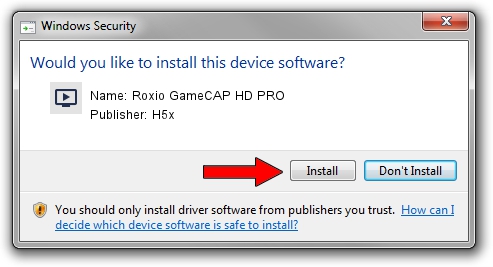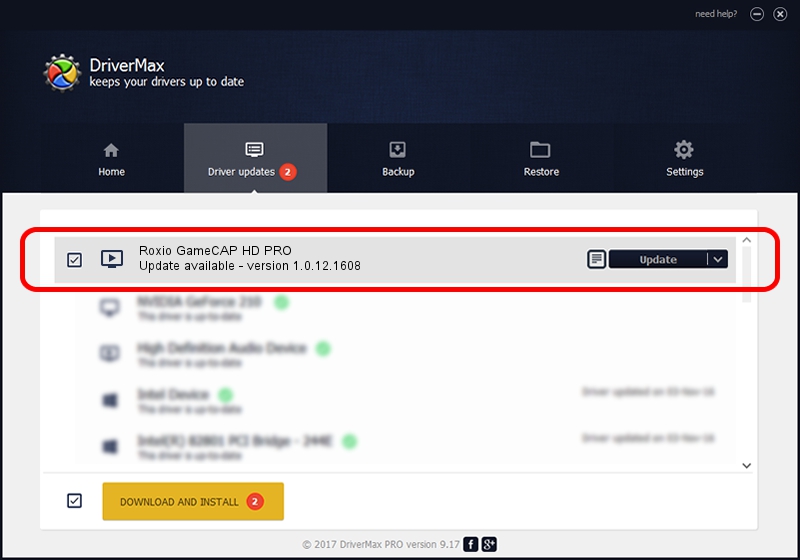Advertising seems to be blocked by your browser.
The ads help us provide this software and web site to you for free.
Please support our project by allowing our site to show ads.
Home /
Manufacturers /
H5x /
Roxio GameCAP HD PRO /
USB/VID_1B80&PID_E012 /
1.0.12.1608 Apr 08, 2013
Driver for H5x Roxio GameCAP HD PRO - downloading and installing it
Roxio GameCAP HD PRO is a MEDIA device. This driver was developed by H5x. In order to make sure you are downloading the exact right driver the hardware id is USB/VID_1B80&PID_E012.
1. H5x Roxio GameCAP HD PRO driver - how to install it manually
- You can download from the link below the driver setup file for the H5x Roxio GameCAP HD PRO driver. The archive contains version 1.0.12.1608 dated 2013-04-08 of the driver.
- Run the driver installer file from a user account with administrative rights. If your User Access Control (UAC) is running please accept of the driver and run the setup with administrative rights.
- Go through the driver installation wizard, which will guide you; it should be pretty easy to follow. The driver installation wizard will scan your PC and will install the right driver.
- When the operation finishes shutdown and restart your PC in order to use the updated driver. As you can see it was quite smple to install a Windows driver!
Driver file size: 1846280 bytes (1.76 MB)
This driver received an average rating of 4.7 stars out of 90791 votes.
This driver was released for the following versions of Windows:
- This driver works on Windows 2000 64 bits
- This driver works on Windows Server 2003 64 bits
- This driver works on Windows XP 64 bits
- This driver works on Windows Vista 64 bits
- This driver works on Windows 7 64 bits
- This driver works on Windows 8 64 bits
- This driver works on Windows 8.1 64 bits
- This driver works on Windows 10 64 bits
- This driver works on Windows 11 64 bits
2. Using DriverMax to install H5x Roxio GameCAP HD PRO driver
The advantage of using DriverMax is that it will install the driver for you in the easiest possible way and it will keep each driver up to date, not just this one. How can you install a driver with DriverMax? Let's take a look!
- Start DriverMax and click on the yellow button named ~SCAN FOR DRIVER UPDATES NOW~. Wait for DriverMax to analyze each driver on your computer.
- Take a look at the list of detected driver updates. Search the list until you locate the H5x Roxio GameCAP HD PRO driver. Click the Update button.
- That's it, you installed your first driver!