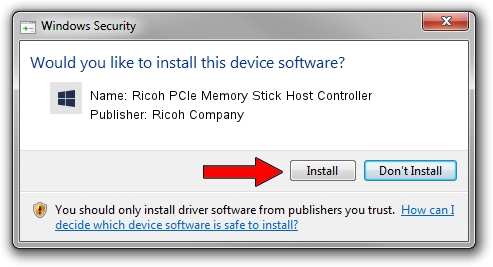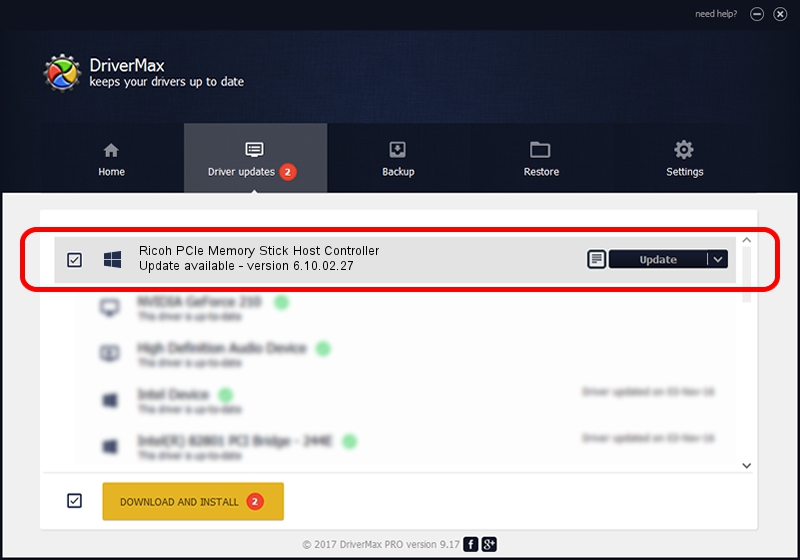Advertising seems to be blocked by your browser.
The ads help us provide this software and web site to you for free.
Please support our project by allowing our site to show ads.
Home /
Manufacturers /
Ricoh Company /
Ricoh PCIe Memory Stick Host Controller /
PCI/VEN_1180&DEV_E232 /
6.10.02.27 Feb 20, 2012
Ricoh Company Ricoh PCIe Memory Stick Host Controller - two ways of downloading and installing the driver
Ricoh PCIe Memory Stick Host Controller is a hdc device. This driver was developed by Ricoh Company. In order to make sure you are downloading the exact right driver the hardware id is PCI/VEN_1180&DEV_E232.
1. Manually install Ricoh Company Ricoh PCIe Memory Stick Host Controller driver
- Download the setup file for Ricoh Company Ricoh PCIe Memory Stick Host Controller driver from the link below. This download link is for the driver version 6.10.02.27 dated 2012-02-20.
- Start the driver setup file from a Windows account with administrative rights. If your User Access Control (UAC) is enabled then you will have to accept of the driver and run the setup with administrative rights.
- Go through the driver setup wizard, which should be pretty easy to follow. The driver setup wizard will analyze your PC for compatible devices and will install the driver.
- Shutdown and restart your computer and enjoy the updated driver, it is as simple as that.
File size of the driver: 72286 bytes (70.59 KB)
Driver rating 4.3 stars out of 84337 votes.
This driver is compatible with the following versions of Windows:
- This driver works on Windows 2000 64 bits
- This driver works on Windows Server 2003 64 bits
- This driver works on Windows XP 64 bits
- This driver works on Windows Vista 64 bits
- This driver works on Windows 7 64 bits
- This driver works on Windows 8 64 bits
- This driver works on Windows 8.1 64 bits
- This driver works on Windows 10 64 bits
- This driver works on Windows 11 64 bits
2. How to install Ricoh Company Ricoh PCIe Memory Stick Host Controller driver using DriverMax
The most important advantage of using DriverMax is that it will install the driver for you in just a few seconds and it will keep each driver up to date. How can you install a driver with DriverMax? Let's take a look!
- Open DriverMax and push on the yellow button that says ~SCAN FOR DRIVER UPDATES NOW~. Wait for DriverMax to analyze each driver on your PC.
- Take a look at the list of driver updates. Search the list until you locate the Ricoh Company Ricoh PCIe Memory Stick Host Controller driver. Click the Update button.
- Finished installing the driver!

Jul 23 2016 7:06PM / Written by Andreea Kartman for DriverMax
follow @DeeaKartman