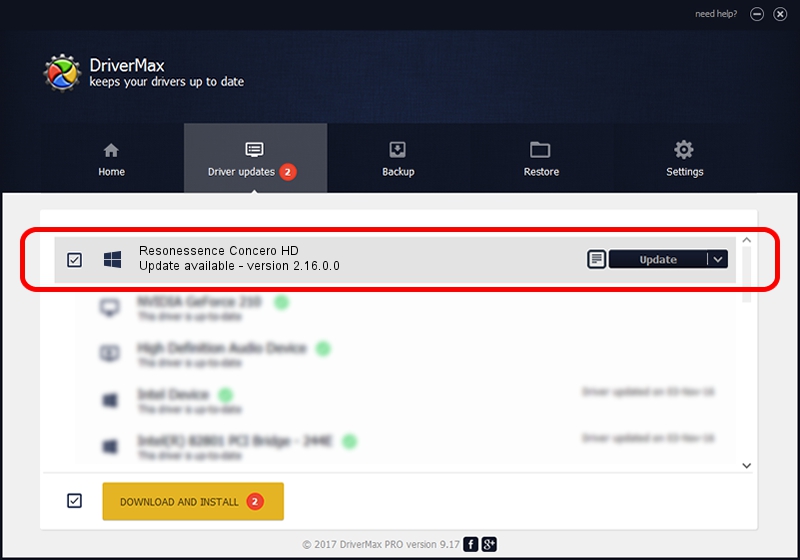Advertising seems to be blocked by your browser.
The ads help us provide this software and web site to you for free.
Please support our project by allowing our site to show ads.
Home /
Manufacturers /
Resonessence Labs /
Resonessence Concero HD /
USB/VID_061a&PID_3228 /
2.16.0.0 Nov 26, 2013
Resonessence Labs Resonessence Concero HD how to download and install the driver
Resonessence Concero HD is a rusbaudio_SetupClass device. The Windows version of this driver was developed by Resonessence Labs. The hardware id of this driver is USB/VID_061a&PID_3228; this string has to match your hardware.
1. Resonessence Labs Resonessence Concero HD - install the driver manually
- You can download from the link below the driver setup file for the Resonessence Labs Resonessence Concero HD driver. The archive contains version 2.16.0.0 released on 2013-11-26 of the driver.
- Start the driver installer file from a user account with administrative rights. If your User Access Control Service (UAC) is running please confirm the installation of the driver and run the setup with administrative rights.
- Follow the driver setup wizard, which will guide you; it should be pretty easy to follow. The driver setup wizard will analyze your computer and will install the right driver.
- When the operation finishes shutdown and restart your PC in order to use the updated driver. It is as simple as that to install a Windows driver!
This driver was installed by many users and received an average rating of 3.2 stars out of 19357 votes.
2. Using DriverMax to install Resonessence Labs Resonessence Concero HD driver
The advantage of using DriverMax is that it will install the driver for you in the easiest possible way and it will keep each driver up to date. How easy can you install a driver using DriverMax? Let's see!
- Open DriverMax and click on the yellow button named ~SCAN FOR DRIVER UPDATES NOW~. Wait for DriverMax to scan and analyze each driver on your computer.
- Take a look at the list of driver updates. Scroll the list down until you find the Resonessence Labs Resonessence Concero HD driver. Click on Update.
- Finished installing the driver!

Jun 20 2016 12:48PM / Written by Andreea Kartman for DriverMax
follow @DeeaKartman