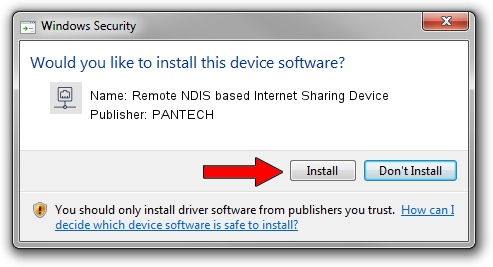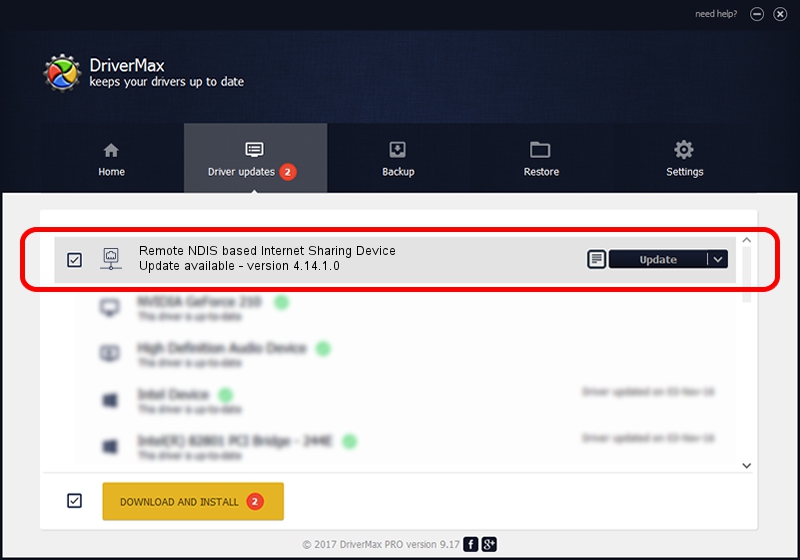Advertising seems to be blocked by your browser.
The ads help us provide this software and web site to you for free.
Please support our project by allowing our site to show ads.
Home /
Manufacturers /
PANTECH /
Remote NDIS based Internet Sharing Device /
USB/VID_10A9&PID_608D&Class_E0&SubClass_01&Prot_03 /
4.14.1.0 Jan 23, 2013
PANTECH Remote NDIS based Internet Sharing Device how to download and install the driver
Remote NDIS based Internet Sharing Device is a Network Adapters device. This Windows driver was developed by PANTECH. The hardware id of this driver is USB/VID_10A9&PID_608D&Class_E0&SubClass_01&Prot_03; this string has to match your hardware.
1. Install PANTECH Remote NDIS based Internet Sharing Device driver manually
- Download the setup file for PANTECH Remote NDIS based Internet Sharing Device driver from the location below. This is the download link for the driver version 4.14.1.0 dated 2013-01-23.
- Start the driver setup file from a Windows account with the highest privileges (rights). If your User Access Control Service (UAC) is enabled then you will have to accept of the driver and run the setup with administrative rights.
- Go through the driver installation wizard, which should be quite easy to follow. The driver installation wizard will analyze your PC for compatible devices and will install the driver.
- Shutdown and restart your PC and enjoy the updated driver, it is as simple as that.
Size of this driver: 8719 bytes (8.51 KB)
This driver was rated with an average of 4 stars by 55856 users.
This driver was released for the following versions of Windows:
- This driver works on Windows Server 2003 32 bits
- This driver works on Windows Server 2003 64 bits
- This driver works on Windows XP 32 bits
- This driver works on Windows XP 64 bits
2. How to use DriverMax to install PANTECH Remote NDIS based Internet Sharing Device driver
The most important advantage of using DriverMax is that it will setup the driver for you in the easiest possible way and it will keep each driver up to date. How easy can you install a driver using DriverMax? Let's take a look!
- Open DriverMax and press on the yellow button that says ~SCAN FOR DRIVER UPDATES NOW~. Wait for DriverMax to scan and analyze each driver on your computer.
- Take a look at the list of driver updates. Scroll the list down until you locate the PANTECH Remote NDIS based Internet Sharing Device driver. Click on Update.
- That's it, you installed your first driver!

Aug 7 2016 11:55PM / Written by Dan Armano for DriverMax
follow @danarm