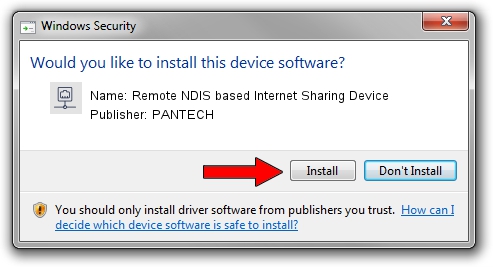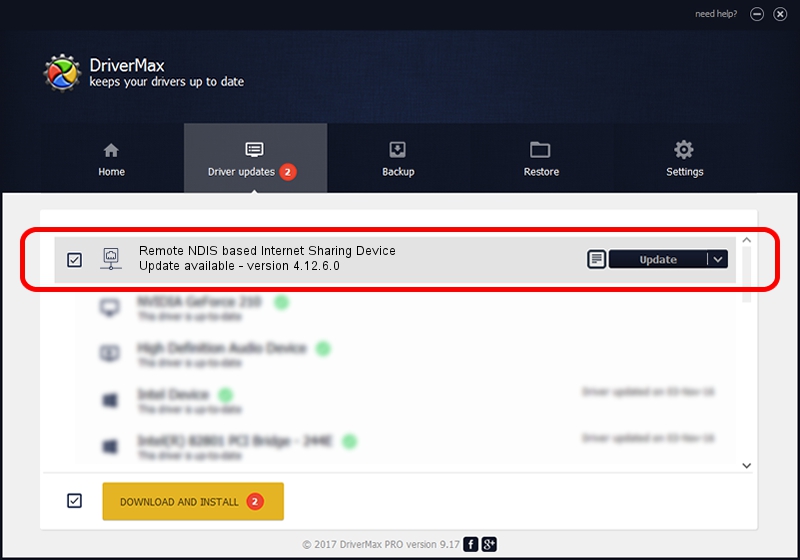Advertising seems to be blocked by your browser.
The ads help us provide this software and web site to you for free.
Please support our project by allowing our site to show ads.
Home /
Manufacturers /
PANTECH /
Remote NDIS based Internet Sharing Device /
USB/VID_10A9&PID_6078&Class_E0&SubClass_01&Prot_03 /
4.12.6.0 Nov 09, 2012
PANTECH Remote NDIS based Internet Sharing Device - two ways of downloading and installing the driver
Remote NDIS based Internet Sharing Device is a Network Adapters device. The Windows version of this driver was developed by PANTECH. The hardware id of this driver is USB/VID_10A9&PID_6078&Class_E0&SubClass_01&Prot_03.
1. Manually install PANTECH Remote NDIS based Internet Sharing Device driver
- You can download from the link below the driver installer file for the PANTECH Remote NDIS based Internet Sharing Device driver. The archive contains version 4.12.6.0 dated 2012-11-09 of the driver.
- Run the driver installer file from a user account with administrative rights. If your UAC (User Access Control) is started please accept of the driver and run the setup with administrative rights.
- Go through the driver setup wizard, which will guide you; it should be pretty easy to follow. The driver setup wizard will analyze your computer and will install the right driver.
- When the operation finishes shutdown and restart your computer in order to use the updated driver. It is as simple as that to install a Windows driver!
Download size of the driver: 9960 bytes (9.73 KB)
This driver was rated with an average of 4.5 stars by 52675 users.
This driver will work for the following versions of Windows:
- This driver works on Windows Server 2003 32 bits
- This driver works on Windows Server 2003 64 bits
- This driver works on Windows XP 32 bits
- This driver works on Windows XP 64 bits
2. Installing the PANTECH Remote NDIS based Internet Sharing Device driver using DriverMax: the easy way
The advantage of using DriverMax is that it will setup the driver for you in the easiest possible way and it will keep each driver up to date, not just this one. How easy can you install a driver using DriverMax? Let's see!
- Start DriverMax and push on the yellow button named ~SCAN FOR DRIVER UPDATES NOW~. Wait for DriverMax to scan and analyze each driver on your computer.
- Take a look at the list of driver updates. Scroll the list down until you locate the PANTECH Remote NDIS based Internet Sharing Device driver. Click the Update button.
- Finished installing the driver!

Aug 7 2016 6:53AM / Written by Daniel Statescu for DriverMax
follow @DanielStatescu