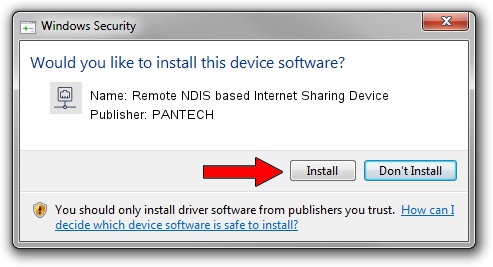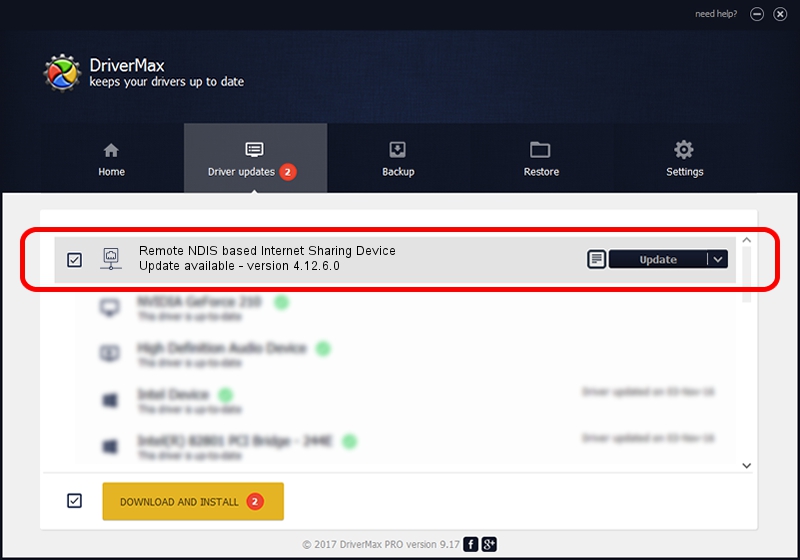Advertising seems to be blocked by your browser.
The ads help us provide this software and web site to you for free.
Please support our project by allowing our site to show ads.
Home /
Manufacturers /
PANTECH /
Remote NDIS based Internet Sharing Device /
USB/VID_10A9&PID_6072&Class_E0&SubClass_01&Prot_03 /
4.12.6.0 Nov 09, 2012
Driver for PANTECH Remote NDIS based Internet Sharing Device - downloading and installing it
Remote NDIS based Internet Sharing Device is a Network Adapters hardware device. This Windows driver was developed by PANTECH. In order to make sure you are downloading the exact right driver the hardware id is USB/VID_10A9&PID_6072&Class_E0&SubClass_01&Prot_03.
1. Manually install PANTECH Remote NDIS based Internet Sharing Device driver
- Download the driver setup file for PANTECH Remote NDIS based Internet Sharing Device driver from the link below. This download link is for the driver version 4.12.6.0 dated 2012-11-09.
- Run the driver installation file from a Windows account with administrative rights. If your User Access Control (UAC) is enabled then you will have to accept of the driver and run the setup with administrative rights.
- Go through the driver installation wizard, which should be quite straightforward. The driver installation wizard will analyze your PC for compatible devices and will install the driver.
- Restart your computer and enjoy the updated driver, as you can see it was quite smple.
Download size of the driver: 9960 bytes (9.73 KB)
This driver was installed by many users and received an average rating of 4.7 stars out of 88159 votes.
This driver is compatible with the following versions of Windows:
- This driver works on Windows Server 2003 32 bits
- This driver works on Windows Server 2003 64 bits
- This driver works on Windows XP 32 bits
- This driver works on Windows XP 64 bits
2. How to use DriverMax to install PANTECH Remote NDIS based Internet Sharing Device driver
The most important advantage of using DriverMax is that it will install the driver for you in just a few seconds and it will keep each driver up to date, not just this one. How easy can you install a driver with DriverMax? Let's follow a few steps!
- Open DriverMax and push on the yellow button that says ~SCAN FOR DRIVER UPDATES NOW~. Wait for DriverMax to analyze each driver on your computer.
- Take a look at the list of detected driver updates. Search the list until you locate the PANTECH Remote NDIS based Internet Sharing Device driver. Click on Update.
- That's all, the driver is now installed!

Advertising seems to be blocked by your browser.
The ads help us provide this software and web site to you for free.
Please support our project by allowing our site to show ads.