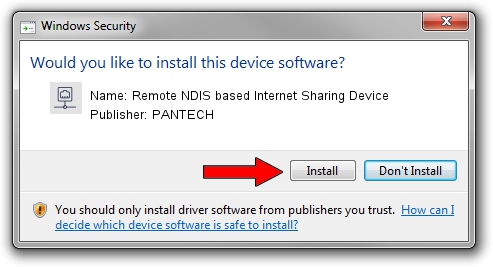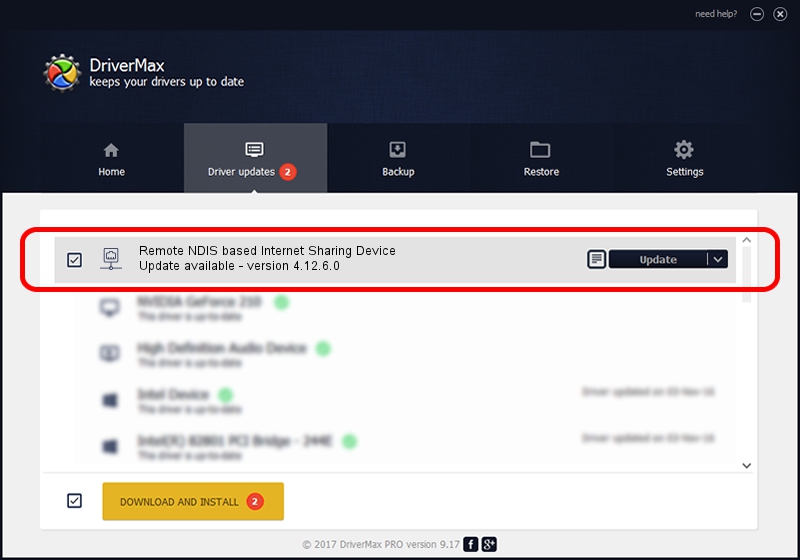Advertising seems to be blocked by your browser.
The ads help us provide this software and web site to you for free.
Please support our project by allowing our site to show ads.
Home /
Manufacturers /
PANTECH /
Remote NDIS based Internet Sharing Device /
USB/VID_10A9&PID_6060&Class_E0&SubClass_01&Prot_03 /
4.12.6.0 Nov 09, 2012
PANTECH Remote NDIS based Internet Sharing Device how to download and install the driver
Remote NDIS based Internet Sharing Device is a Network Adapters device. The developer of this driver was PANTECH. In order to make sure you are downloading the exact right driver the hardware id is USB/VID_10A9&PID_6060&Class_E0&SubClass_01&Prot_03.
1. How to manually install PANTECH Remote NDIS based Internet Sharing Device driver
- You can download from the link below the driver installer file for the PANTECH Remote NDIS based Internet Sharing Device driver. The archive contains version 4.12.6.0 released on 2012-11-09 of the driver.
- Run the driver installer file from a user account with administrative rights. If your UAC (User Access Control) is running please accept of the driver and run the setup with administrative rights.
- Go through the driver setup wizard, which will guide you; it should be pretty easy to follow. The driver setup wizard will analyze your computer and will install the right driver.
- When the operation finishes shutdown and restart your PC in order to use the updated driver. It is as simple as that to install a Windows driver!
Download size of the driver: 9960 bytes (9.73 KB)
This driver received an average rating of 4.2 stars out of 88706 votes.
This driver is fully compatible with the following versions of Windows:
- This driver works on Windows Server 2003 32 bits
- This driver works on Windows Server 2003 64 bits
- This driver works on Windows XP 32 bits
- This driver works on Windows XP 64 bits
2. How to use DriverMax to install PANTECH Remote NDIS based Internet Sharing Device driver
The most important advantage of using DriverMax is that it will setup the driver for you in the easiest possible way and it will keep each driver up to date, not just this one. How easy can you install a driver with DriverMax? Let's follow a few steps!
- Start DriverMax and push on the yellow button that says ~SCAN FOR DRIVER UPDATES NOW~. Wait for DriverMax to analyze each driver on your PC.
- Take a look at the list of available driver updates. Scroll the list down until you locate the PANTECH Remote NDIS based Internet Sharing Device driver. Click on Update.
- Enjoy using the updated driver! :)

Aug 5 2016 3:09PM / Written by Andreea Kartman for DriverMax
follow @DeeaKartman
Advertising seems to be blocked by your browser.
The ads help us provide this software and web site to you for free.
Please support our project by allowing our site to show ads.