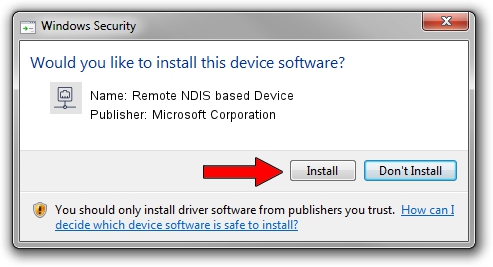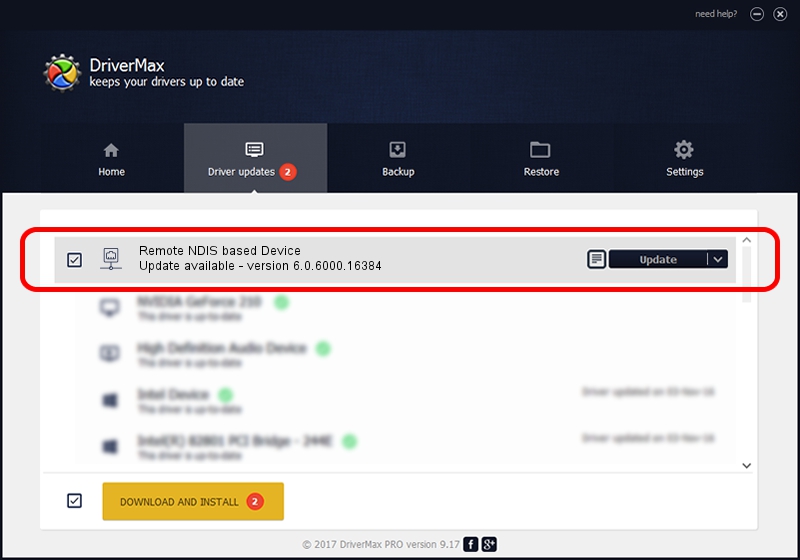Advertising seems to be blocked by your browser.
The ads help us provide this software and web site to you for free.
Please support our project by allowing our site to show ads.
Home /
Manufacturers /
Microsoft Corporation /
Remote NDIS based Device /
USB/Vid_05c6&Pid_9024&MI_00 /
6.0.6000.16384 Jun 21, 2006
Microsoft Corporation Remote NDIS based Device driver download and installation
Remote NDIS based Device is a Network Adapters hardware device. This Windows driver was developed by Microsoft Corporation. The hardware id of this driver is USB/Vid_05c6&Pid_9024&MI_00; this string has to match your hardware.
1. Manually install Microsoft Corporation Remote NDIS based Device driver
- Download the setup file for Microsoft Corporation Remote NDIS based Device driver from the link below. This is the download link for the driver version 6.0.6000.16384 released on 2006-06-21.
- Run the driver setup file from a Windows account with administrative rights. If your User Access Control Service (UAC) is running then you will have to accept of the driver and run the setup with administrative rights.
- Go through the driver setup wizard, which should be quite easy to follow. The driver setup wizard will analyze your PC for compatible devices and will install the driver.
- Restart your computer and enjoy the new driver, as you can see it was quite smple.
Download size of the driver: 2656 bytes (2.59 KB)
This driver was rated with an average of 3.6 stars by 77334 users.
This driver will work for the following versions of Windows:
- This driver works on Windows 2000 32 bits
- This driver works on Windows Server 2003 32 bits
- This driver works on Windows XP 32 bits
- This driver works on Windows Vista 32 bits
- This driver works on Windows 7 32 bits
- This driver works on Windows 8 32 bits
- This driver works on Windows 8.1 32 bits
- This driver works on Windows 10 32 bits
- This driver works on Windows 11 32 bits
2. Using DriverMax to install Microsoft Corporation Remote NDIS based Device driver
The most important advantage of using DriverMax is that it will install the driver for you in the easiest possible way and it will keep each driver up to date. How easy can you install a driver with DriverMax? Let's take a look!
- Open DriverMax and click on the yellow button named ~SCAN FOR DRIVER UPDATES NOW~. Wait for DriverMax to scan and analyze each driver on your PC.
- Take a look at the list of available driver updates. Search the list until you locate the Microsoft Corporation Remote NDIS based Device driver. Click the Update button.
- Enjoy using the updated driver! :)

Jul 13 2016 10:47PM / Written by Daniel Statescu for DriverMax
follow @DanielStatescu