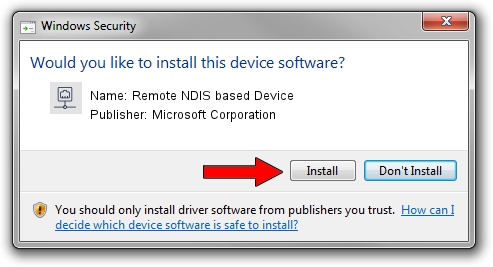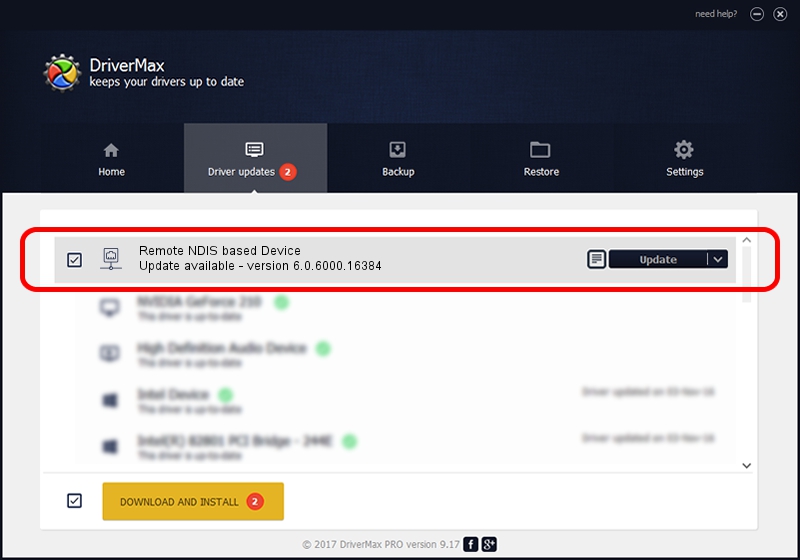Advertising seems to be blocked by your browser.
The ads help us provide this software and web site to you for free.
Please support our project by allowing our site to show ads.
Home /
Manufacturers /
Microsoft Corporation /
Remote NDIS based Device /
USB/Class_E0&SubClass_01&Prot_03 /
6.0.6000.16384 Jun 21, 2006
Microsoft Corporation Remote NDIS based Device - two ways of downloading and installing the driver
Remote NDIS based Device is a Network Adapters device. The developer of this driver was Microsoft Corporation. In order to make sure you are downloading the exact right driver the hardware id is USB/Class_E0&SubClass_01&Prot_03.
1. Install Microsoft Corporation Remote NDIS based Device driver manually
- Download the setup file for Microsoft Corporation Remote NDIS based Device driver from the link below. This download link is for the driver version 6.0.6000.16384 released on 2006-06-21.
- Start the driver setup file from a Windows account with administrative rights. If your User Access Control Service (UAC) is enabled then you will have to accept of the driver and run the setup with administrative rights.
- Follow the driver setup wizard, which should be pretty easy to follow. The driver setup wizard will scan your PC for compatible devices and will install the driver.
- Shutdown and restart your PC and enjoy the new driver, as you can see it was quite smple.
The file size of this driver is 2656 bytes (2.59 KB)
This driver was rated with an average of 4 stars by 77343 users.
This driver is fully compatible with the following versions of Windows:
- This driver works on Windows 2000 32 bits
- This driver works on Windows Server 2003 32 bits
- This driver works on Windows XP 32 bits
- This driver works on Windows Vista 32 bits
- This driver works on Windows 7 32 bits
- This driver works on Windows 8 32 bits
- This driver works on Windows 8.1 32 bits
- This driver works on Windows 10 32 bits
- This driver works on Windows 11 32 bits
2. How to install Microsoft Corporation Remote NDIS based Device driver using DriverMax
The advantage of using DriverMax is that it will setup the driver for you in the easiest possible way and it will keep each driver up to date. How easy can you install a driver with DriverMax? Let's follow a few steps!
- Open DriverMax and click on the yellow button named ~SCAN FOR DRIVER UPDATES NOW~. Wait for DriverMax to scan and analyze each driver on your PC.
- Take a look at the list of driver updates. Search the list until you find the Microsoft Corporation Remote NDIS based Device driver. Click the Update button.
- Finished installing the driver!

Jul 13 2016 10:47PM / Written by Andreea Kartman for DriverMax
follow @DeeaKartman