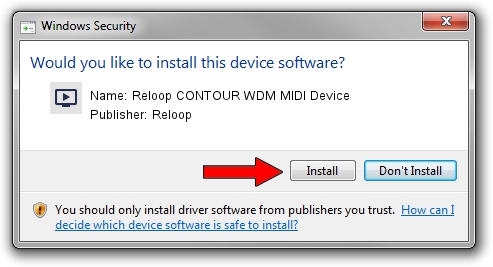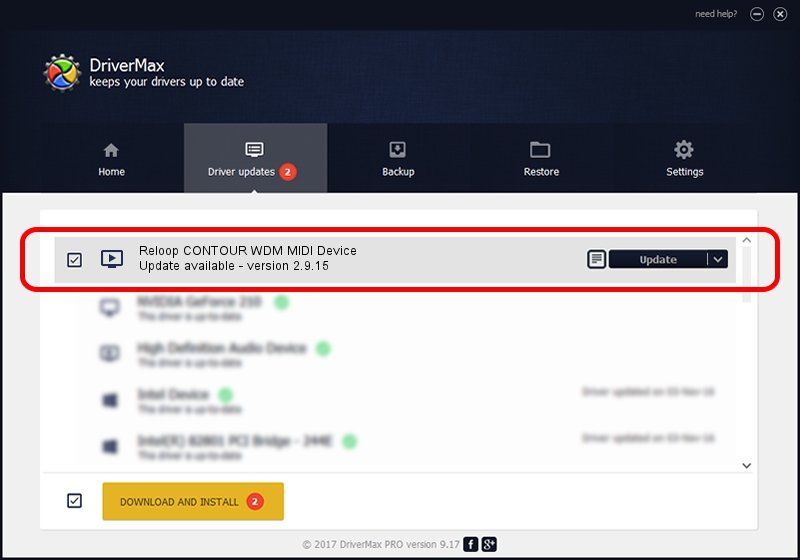Advertising seems to be blocked by your browser.
The ads help us provide this software and web site to you for free.
Please support our project by allowing our site to show ads.
Home /
Manufacturers /
Reloop /
Reloop CONTOUR WDM MIDI Device /
USB/VID_200C&PID_100A&MI_00 /
2.9.15 May 14, 2010
Reloop Reloop CONTOUR WDM MIDI Device - two ways of downloading and installing the driver
Reloop CONTOUR WDM MIDI Device is a MEDIA device. The Windows version of this driver was developed by Reloop. The hardware id of this driver is USB/VID_200C&PID_100A&MI_00; this string has to match your hardware.
1. How to manually install Reloop Reloop CONTOUR WDM MIDI Device driver
- Download the driver setup file for Reloop Reloop CONTOUR WDM MIDI Device driver from the location below. This download link is for the driver version 2.9.15 released on 2010-05-14.
- Start the driver installation file from a Windows account with the highest privileges (rights). If your UAC (User Access Control) is enabled then you will have to accept of the driver and run the setup with administrative rights.
- Follow the driver installation wizard, which should be pretty easy to follow. The driver installation wizard will analyze your PC for compatible devices and will install the driver.
- Restart your computer and enjoy the fresh driver, as you can see it was quite smple.
This driver received an average rating of 3.1 stars out of 56173 votes.
2. Installing the Reloop Reloop CONTOUR WDM MIDI Device driver using DriverMax: the easy way
The advantage of using DriverMax is that it will setup the driver for you in the easiest possible way and it will keep each driver up to date. How easy can you install a driver using DriverMax? Let's take a look!
- Open DriverMax and click on the yellow button that says ~SCAN FOR DRIVER UPDATES NOW~. Wait for DriverMax to analyze each driver on your PC.
- Take a look at the list of detected driver updates. Scroll the list down until you locate the Reloop Reloop CONTOUR WDM MIDI Device driver. Click on Update.
- Finished installing the driver!

Aug 12 2016 1:45PM / Written by Daniel Statescu for DriverMax
follow @DanielStatescu