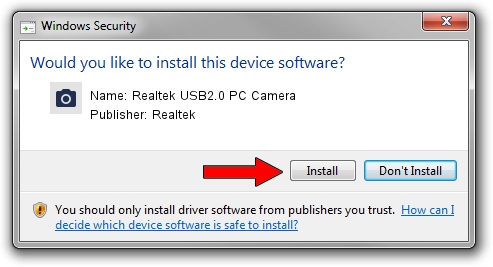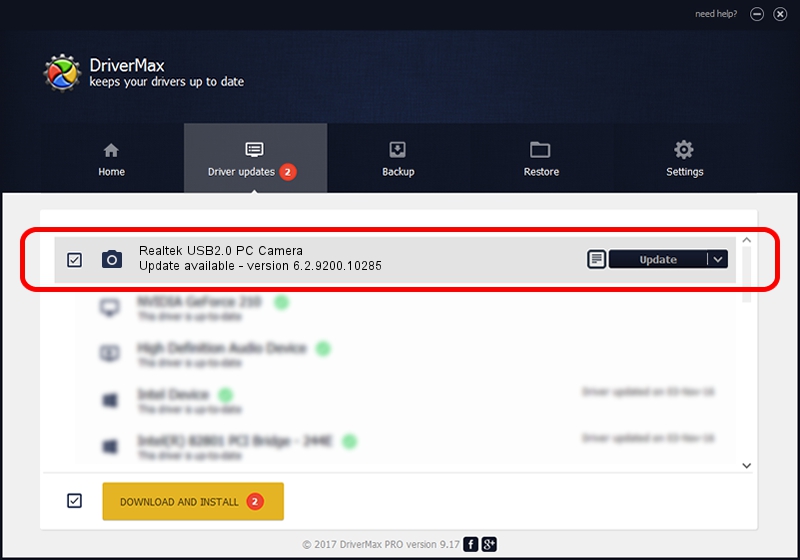Advertising seems to be blocked by your browser.
The ads help us provide this software and web site to you for free.
Please support our project by allowing our site to show ads.
Home /
Manufacturers /
Realtek /
Realtek USB2.0 PC Camera /
USB/VID_2232&PID_1004&MI_00 /
6.2.9200.10285 Jul 28, 2014
Download and install Realtek Realtek USB2.0 PC Camera driver
Realtek USB2.0 PC Camera is a Imaging Devices device. The developer of this driver was Realtek. In order to make sure you are downloading the exact right driver the hardware id is USB/VID_2232&PID_1004&MI_00.
1. How to manually install Realtek Realtek USB2.0 PC Camera driver
- Download the driver setup file for Realtek Realtek USB2.0 PC Camera driver from the link below. This is the download link for the driver version 6.2.9200.10285 released on 2014-07-28.
- Run the driver setup file from a Windows account with the highest privileges (rights). If your User Access Control Service (UAC) is started then you will have to accept of the driver and run the setup with administrative rights.
- Follow the driver setup wizard, which should be pretty straightforward. The driver setup wizard will analyze your PC for compatible devices and will install the driver.
- Shutdown and restart your computer and enjoy the updated driver, as you can see it was quite smple.
This driver was installed by many users and received an average rating of 3.9 stars out of 95673 votes.
2. The easy way: using DriverMax to install Realtek Realtek USB2.0 PC Camera driver
The advantage of using DriverMax is that it will install the driver for you in just a few seconds and it will keep each driver up to date, not just this one. How easy can you install a driver with DriverMax? Let's take a look!
- Start DriverMax and press on the yellow button that says ~SCAN FOR DRIVER UPDATES NOW~. Wait for DriverMax to scan and analyze each driver on your PC.
- Take a look at the list of available driver updates. Search the list until you find the Realtek Realtek USB2.0 PC Camera driver. Click on Update.
- That's all, the driver is now installed!

Jun 20 2016 12:48PM / Written by Dan Armano for DriverMax
follow @danarm