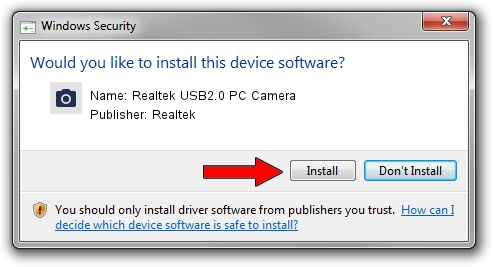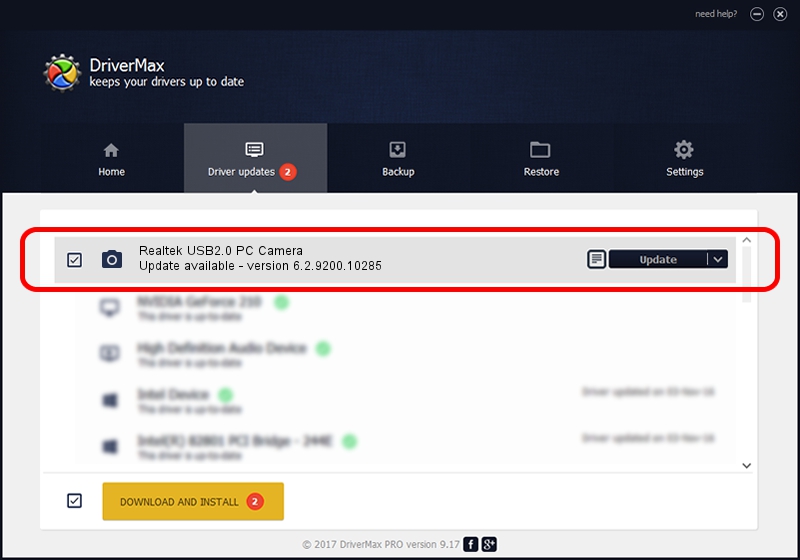Advertising seems to be blocked by your browser.
The ads help us provide this software and web site to you for free.
Please support our project by allowing our site to show ads.
Home /
Manufacturers /
Realtek /
Realtek USB2.0 PC Camera /
USB/VID_0bda&PID_58D4&MI_00 /
6.2.9200.10285 Jul 28, 2014
Realtek Realtek USB2.0 PC Camera - two ways of downloading and installing the driver
Realtek USB2.0 PC Camera is a Imaging Devices device. The Windows version of this driver was developed by Realtek. USB/VID_0bda&PID_58D4&MI_00 is the matching hardware id of this device.
1. How to manually install Realtek Realtek USB2.0 PC Camera driver
- Download the setup file for Realtek Realtek USB2.0 PC Camera driver from the link below. This download link is for the driver version 6.2.9200.10285 released on 2014-07-28.
- Run the driver installation file from a Windows account with the highest privileges (rights). If your UAC (User Access Control) is running then you will have to accept of the driver and run the setup with administrative rights.
- Go through the driver installation wizard, which should be pretty easy to follow. The driver installation wizard will scan your PC for compatible devices and will install the driver.
- Shutdown and restart your computer and enjoy the updated driver, as you can see it was quite smple.
This driver received an average rating of 3 stars out of 96495 votes.
2. Installing the Realtek Realtek USB2.0 PC Camera driver using DriverMax: the easy way
The most important advantage of using DriverMax is that it will install the driver for you in the easiest possible way and it will keep each driver up to date. How easy can you install a driver using DriverMax? Let's follow a few steps!
- Open DriverMax and press on the yellow button named ~SCAN FOR DRIVER UPDATES NOW~. Wait for DriverMax to scan and analyze each driver on your computer.
- Take a look at the list of available driver updates. Scroll the list down until you find the Realtek Realtek USB2.0 PC Camera driver. Click the Update button.
- Finished installing the driver!

Jun 20 2016 12:48PM / Written by Daniel Statescu for DriverMax
follow @DanielStatescu