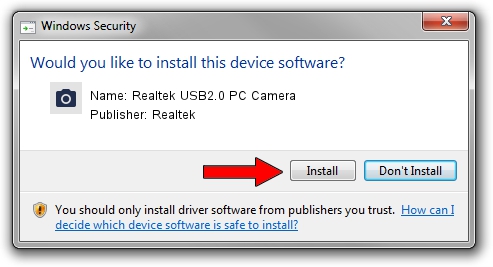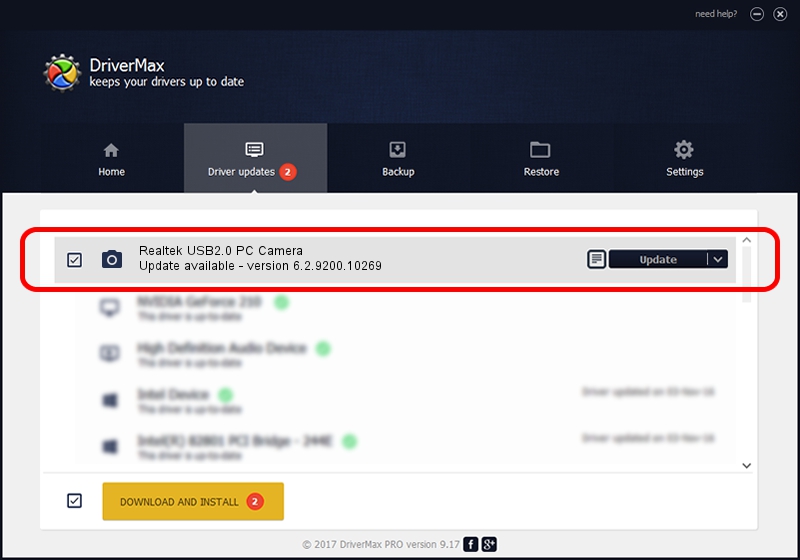Advertising seems to be blocked by your browser.
The ads help us provide this software and web site to you for free.
Please support our project by allowing our site to show ads.
Home /
Manufacturers /
Realtek /
Realtek USB2.0 PC Camera /
USB/VID_04F2&PID_B3E0&MI_00 /
6.2.9200.10269 Mar 25, 2014
Realtek Realtek USB2.0 PC Camera - two ways of downloading and installing the driver
Realtek USB2.0 PC Camera is a Imaging Devices device. This Windows driver was developed by Realtek. The hardware id of this driver is USB/VID_04F2&PID_B3E0&MI_00; this string has to match your hardware.
1. Install Realtek Realtek USB2.0 PC Camera driver manually
- You can download from the link below the driver installer file for the Realtek Realtek USB2.0 PC Camera driver. The archive contains version 6.2.9200.10269 dated 2014-03-25 of the driver.
- Run the driver installer file from a user account with the highest privileges (rights). If your User Access Control Service (UAC) is enabled please accept of the driver and run the setup with administrative rights.
- Follow the driver setup wizard, which will guide you; it should be pretty easy to follow. The driver setup wizard will analyze your computer and will install the right driver.
- When the operation finishes restart your computer in order to use the updated driver. It is as simple as that to install a Windows driver!
This driver was installed by many users and received an average rating of 3.2 stars out of 53330 votes.
2. Using DriverMax to install Realtek Realtek USB2.0 PC Camera driver
The advantage of using DriverMax is that it will install the driver for you in just a few seconds and it will keep each driver up to date. How easy can you install a driver using DriverMax? Let's follow a few steps!
- Start DriverMax and click on the yellow button that says ~SCAN FOR DRIVER UPDATES NOW~. Wait for DriverMax to analyze each driver on your computer.
- Take a look at the list of available driver updates. Search the list until you find the Realtek Realtek USB2.0 PC Camera driver. Click the Update button.
- Finished installing the driver!

Jul 1 2016 9:41AM / Written by Andreea Kartman for DriverMax
follow @DeeaKartman