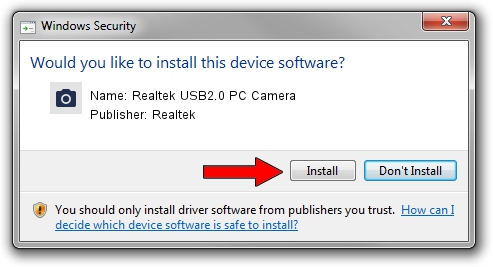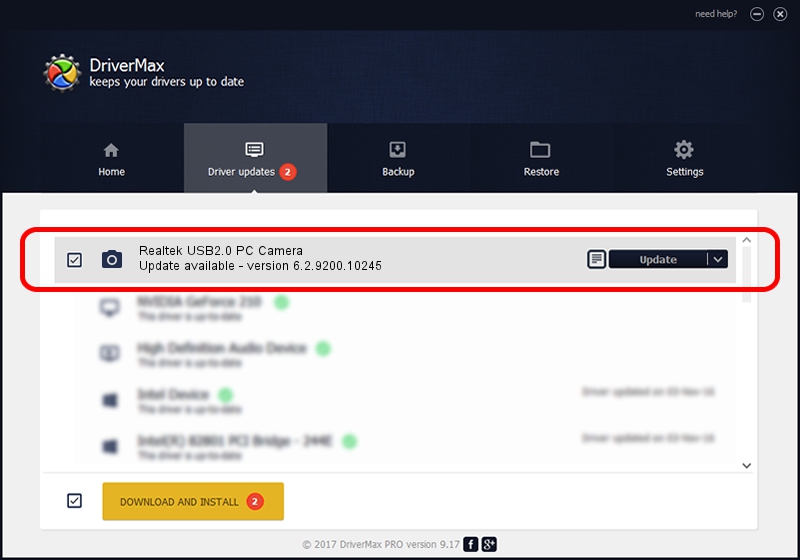Advertising seems to be blocked by your browser.
The ads help us provide this software and web site to you for free.
Please support our project by allowing our site to show ads.
Home /
Manufacturers /
Realtek /
Realtek USB2.0 PC Camera /
USB/VID_04F2&PID_B32F&MI_00 /
6.2.9200.10245 Aug 23, 2013
Realtek Realtek USB2.0 PC Camera how to download and install the driver
Realtek USB2.0 PC Camera is a Imaging Devices hardware device. The developer of this driver was Realtek. In order to make sure you are downloading the exact right driver the hardware id is USB/VID_04F2&PID_B32F&MI_00.
1. How to manually install Realtek Realtek USB2.0 PC Camera driver
- You can download from the link below the driver installer file for the Realtek Realtek USB2.0 PC Camera driver. The archive contains version 6.2.9200.10245 dated 2013-08-23 of the driver.
- Start the driver installer file from a user account with administrative rights. If your User Access Control Service (UAC) is running please confirm the installation of the driver and run the setup with administrative rights.
- Follow the driver installation wizard, which will guide you; it should be quite easy to follow. The driver installation wizard will scan your computer and will install the right driver.
- When the operation finishes restart your PC in order to use the updated driver. It is as simple as that to install a Windows driver!
Download size of the driver: 4437558 bytes (4.23 MB)
This driver was rated with an average of 4.4 stars by 21281 users.
This driver is compatible with the following versions of Windows:
- This driver works on Windows Vista 32 bits
- This driver works on Windows 7 32 bits
- This driver works on Windows 8 32 bits
- This driver works on Windows 8.1 32 bits
- This driver works on Windows 10 32 bits
- This driver works on Windows 11 32 bits
2. Installing the Realtek Realtek USB2.0 PC Camera driver using DriverMax: the easy way
The most important advantage of using DriverMax is that it will setup the driver for you in just a few seconds and it will keep each driver up to date. How easy can you install a driver using DriverMax? Let's see!
- Open DriverMax and click on the yellow button named ~SCAN FOR DRIVER UPDATES NOW~. Wait for DriverMax to scan and analyze each driver on your computer.
- Take a look at the list of driver updates. Search the list until you find the Realtek Realtek USB2.0 PC Camera driver. Click on Update.
- Finished installing the driver!

Jul 14 2016 1:59AM / Written by Daniel Statescu for DriverMax
follow @DanielStatescu