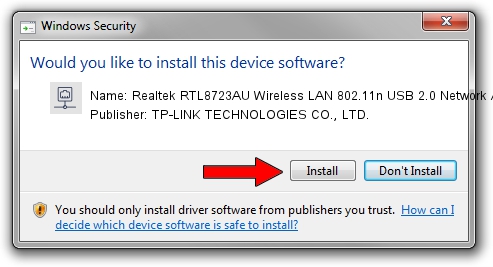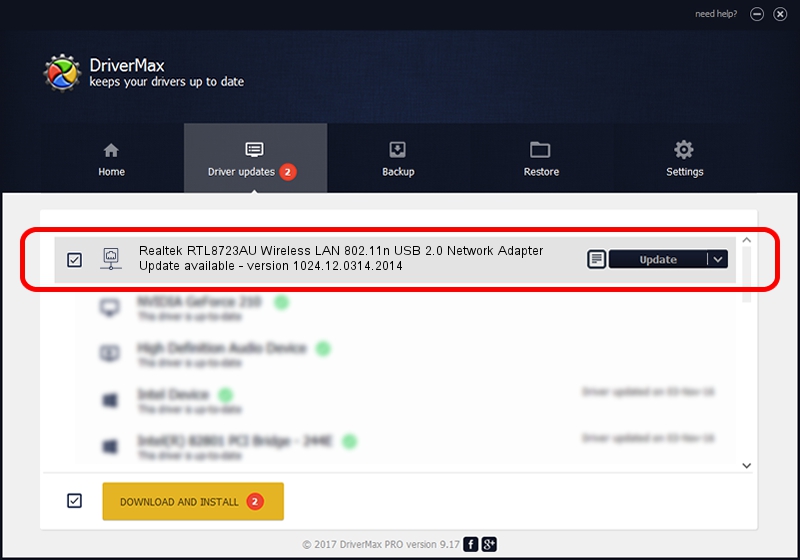Advertising seems to be blocked by your browser.
The ads help us provide this software and web site to you for free.
Please support our project by allowing our site to show ads.
Home /
Manufacturers /
TP-LINK TECHNOLOGIES CO., LTD. /
Realtek RTL8723AU Wireless LAN 802.11n USB 2.0 Network Adapter /
USB/VID_0BDA&PID_A724 /
1024.12.0314.2014 Mar 31, 2014
TP-LINK TECHNOLOGIES CO., LTD. Realtek RTL8723AU Wireless LAN 802.11n USB 2.0 Network Adapter how to download and install the driver
Realtek RTL8723AU Wireless LAN 802.11n USB 2.0 Network Adapter is a Network Adapters device. This Windows driver was developed by TP-LINK TECHNOLOGIES CO., LTD.. The hardware id of this driver is USB/VID_0BDA&PID_A724.
1. Install TP-LINK TECHNOLOGIES CO., LTD. Realtek RTL8723AU Wireless LAN 802.11n USB 2.0 Network Adapter driver manually
- Download the setup file for TP-LINK TECHNOLOGIES CO., LTD. Realtek RTL8723AU Wireless LAN 802.11n USB 2.0 Network Adapter driver from the link below. This download link is for the driver version 1024.12.0314.2014 released on 2014-03-31.
- Run the driver installation file from a Windows account with the highest privileges (rights). If your User Access Control (UAC) is started then you will have to confirm the installation of the driver and run the setup with administrative rights.
- Go through the driver installation wizard, which should be quite easy to follow. The driver installation wizard will analyze your PC for compatible devices and will install the driver.
- Shutdown and restart your computer and enjoy the fresh driver, it is as simple as that.
The file size of this driver is 1279561 bytes (1.22 MB)
Driver rating 5 stars out of 58980 votes.
This driver is compatible with the following versions of Windows:
- This driver works on Windows 7 64 bits
- This driver works on Windows 8 64 bits
- This driver works on Windows 8.1 64 bits
- This driver works on Windows 10 64 bits
- This driver works on Windows 11 64 bits
2. How to install TP-LINK TECHNOLOGIES CO., LTD. Realtek RTL8723AU Wireless LAN 802.11n USB 2.0 Network Adapter driver using DriverMax
The advantage of using DriverMax is that it will install the driver for you in just a few seconds and it will keep each driver up to date. How can you install a driver using DriverMax? Let's see!
- Start DriverMax and click on the yellow button named ~SCAN FOR DRIVER UPDATES NOW~. Wait for DriverMax to scan and analyze each driver on your computer.
- Take a look at the list of detected driver updates. Search the list until you locate the TP-LINK TECHNOLOGIES CO., LTD. Realtek RTL8723AU Wireless LAN 802.11n USB 2.0 Network Adapter driver. Click on Update.
- Enjoy using the updated driver! :)

Jun 20 2016 12:48PM / Written by Dan Armano for DriverMax
follow @danarm