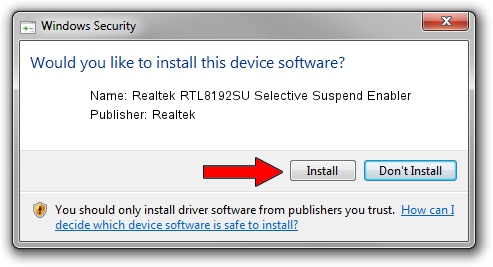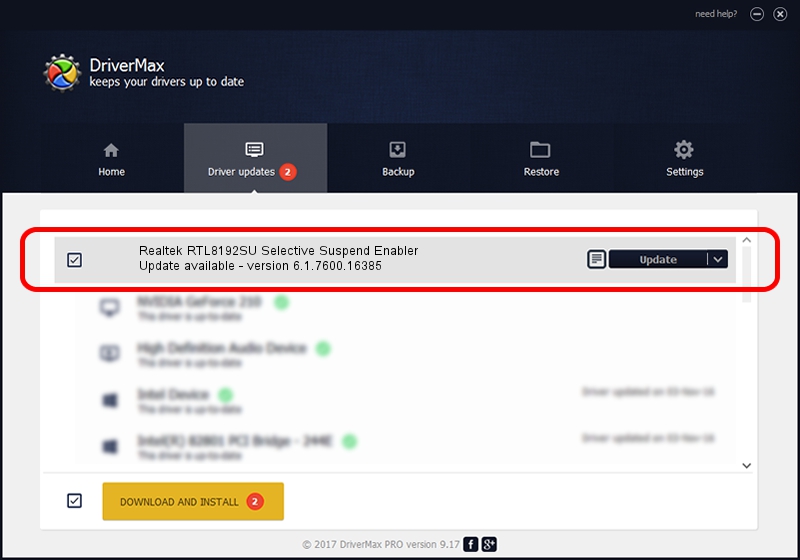Advertising seems to be blocked by your browser.
The ads help us provide this software and web site to you for free.
Please support our project by allowing our site to show ads.
Home /
Manufacturers /
Realtek /
Realtek RTL8192SU Selective Suspend Enabler /
USB/VID_0BDA&PID_8174&REV_0200 /
6.1.7600.16385 Nov 16, 2010
Realtek Realtek RTL8192SU Selective Suspend Enabler - two ways of downloading and installing the driver
Realtek RTL8192SU Selective Suspend Enabler is a USB Universal Serial Bus hardware device. The developer of this driver was Realtek. In order to make sure you are downloading the exact right driver the hardware id is USB/VID_0BDA&PID_8174&REV_0200.
1. Manually install Realtek Realtek RTL8192SU Selective Suspend Enabler driver
- You can download from the link below the driver setup file for the Realtek Realtek RTL8192SU Selective Suspend Enabler driver. The archive contains version 6.1.7600.16385 released on 2010-11-16 of the driver.
- Start the driver installer file from a user account with the highest privileges (rights). If your User Access Control Service (UAC) is running please accept of the driver and run the setup with administrative rights.
- Go through the driver installation wizard, which will guide you; it should be pretty easy to follow. The driver installation wizard will analyze your PC and will install the right driver.
- When the operation finishes shutdown and restart your PC in order to use the updated driver. As you can see it was quite smple to install a Windows driver!
Download size of the driver: 23340 bytes (22.79 KB)
This driver was rated with an average of 4 stars by 50345 users.
This driver was released for the following versions of Windows:
- This driver works on Windows 2000 64 bits
- This driver works on Windows Server 2003 64 bits
- This driver works on Windows XP 64 bits
- This driver works on Windows Vista 64 bits
- This driver works on Windows 7 64 bits
- This driver works on Windows 8 64 bits
- This driver works on Windows 8.1 64 bits
- This driver works on Windows 10 64 bits
- This driver works on Windows 11 64 bits
2. How to install Realtek Realtek RTL8192SU Selective Suspend Enabler driver using DriverMax
The advantage of using DriverMax is that it will install the driver for you in just a few seconds and it will keep each driver up to date, not just this one. How easy can you install a driver using DriverMax? Let's take a look!
- Open DriverMax and press on the yellow button that says ~SCAN FOR DRIVER UPDATES NOW~. Wait for DriverMax to analyze each driver on your PC.
- Take a look at the list of driver updates. Scroll the list down until you find the Realtek Realtek RTL8192SU Selective Suspend Enabler driver. Click on Update.
- That's all, the driver is now installed!

Jun 28 2016 9:00PM / Written by Andreea Kartman for DriverMax
follow @DeeaKartman
Advertising seems to be blocked by your browser.
The ads help us provide this software and web site to you for free.
Please support our project by allowing our site to show ads.