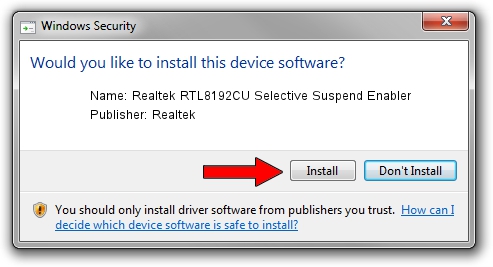Advertising seems to be blocked by your browser.
The ads help us provide this software and web site to you for free.
Please support our project by allowing our site to show ads.
Home /
Manufacturers /
Realtek /
Realtek RTL8192CU Selective Suspend Enabler /
USB/VID_0BDA&PID_8178 /
6.1.7600.16385 Nov 16, 2010
Realtek Realtek RTL8192CU Selective Suspend Enabler how to download and install the driver
Realtek RTL8192CU Selective Suspend Enabler is a USB Universal Serial Bus device. The Windows version of this driver was developed by Realtek. In order to make sure you are downloading the exact right driver the hardware id is USB/VID_0BDA&PID_8178.
1. Manually install Realtek Realtek RTL8192CU Selective Suspend Enabler driver
- You can download from the link below the driver installer file for the Realtek Realtek RTL8192CU Selective Suspend Enabler driver. The archive contains version 6.1.7600.16385 dated 2010-11-16 of the driver.
- Run the driver installer file from a user account with the highest privileges (rights). If your User Access Control Service (UAC) is started please accept of the driver and run the setup with administrative rights.
- Go through the driver setup wizard, which will guide you; it should be quite easy to follow. The driver setup wizard will scan your computer and will install the right driver.
- When the operation finishes restart your computer in order to use the updated driver. It is as simple as that to install a Windows driver!
File size of the driver: 23340 bytes (22.79 KB)
This driver was installed by many users and received an average rating of 4.7 stars out of 50484 votes.
This driver was released for the following versions of Windows:
- This driver works on Windows 2000 64 bits
- This driver works on Windows Server 2003 64 bits
- This driver works on Windows XP 64 bits
- This driver works on Windows Vista 64 bits
- This driver works on Windows 7 64 bits
- This driver works on Windows 8 64 bits
- This driver works on Windows 8.1 64 bits
- This driver works on Windows 10 64 bits
- This driver works on Windows 11 64 bits
2. How to install Realtek Realtek RTL8192CU Selective Suspend Enabler driver using DriverMax
The advantage of using DriverMax is that it will install the driver for you in just a few seconds and it will keep each driver up to date. How easy can you install a driver with DriverMax? Let's follow a few steps!
- Open DriverMax and press on the yellow button named ~SCAN FOR DRIVER UPDATES NOW~. Wait for DriverMax to scan and analyze each driver on your PC.
- Take a look at the list of available driver updates. Search the list until you locate the Realtek Realtek RTL8192CU Selective Suspend Enabler driver. Click on Update.
- Finished installing the driver!

Jun 28 2016 8:59PM / Written by Dan Armano for DriverMax
follow @danarm