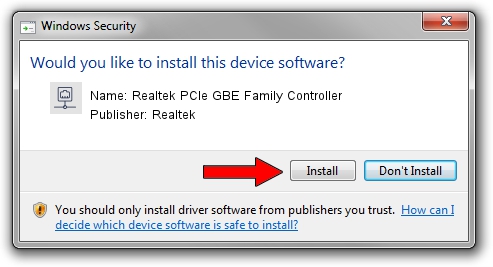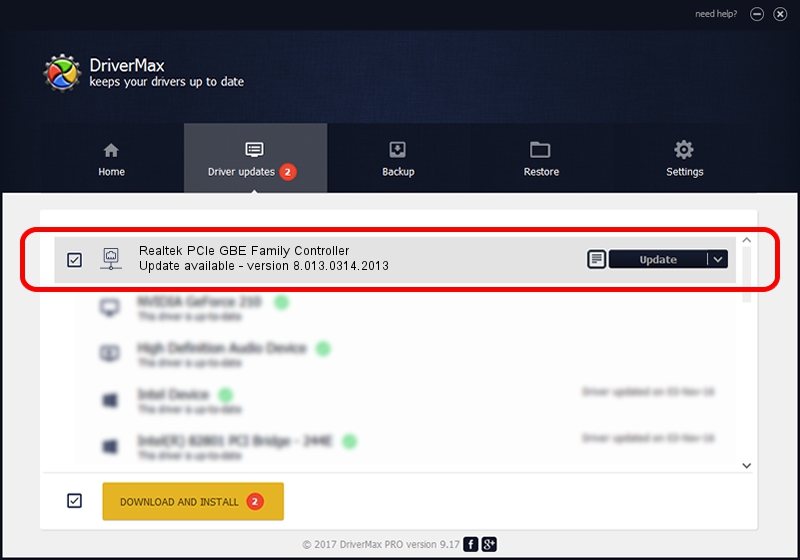Advertising seems to be blocked by your browser.
The ads help us provide this software and web site to you for free.
Please support our project by allowing our site to show ads.
Home /
Manufacturers /
Realtek /
Realtek PCIe GBE Family Controller /
PCI/VEN_10EC&DEV_8168&SUBSYS_A214160B&REV_06 /
8.013.0314.2013 Mar 14, 2013
Driver for Realtek Realtek PCIe GBE Family Controller - downloading and installing it
Realtek PCIe GBE Family Controller is a Network Adapters device. This Windows driver was developed by Realtek. PCI/VEN_10EC&DEV_8168&SUBSYS_A214160B&REV_06 is the matching hardware id of this device.
1. Realtek Realtek PCIe GBE Family Controller driver - how to install it manually
- Download the driver setup file for Realtek Realtek PCIe GBE Family Controller driver from the location below. This is the download link for the driver version 8.013.0314.2013 released on 2013-03-14.
- Start the driver installation file from a Windows account with the highest privileges (rights). If your UAC (User Access Control) is started then you will have to confirm the installation of the driver and run the setup with administrative rights.
- Follow the driver installation wizard, which should be pretty easy to follow. The driver installation wizard will scan your PC for compatible devices and will install the driver.
- Restart your PC and enjoy the updated driver, as you can see it was quite smple.
Driver file size: 448953 bytes (438.43 KB)
This driver was rated with an average of 5 stars by 78238 users.
This driver will work for the following versions of Windows:
- This driver works on Windows 2000 64 bits
- This driver works on Windows Server 2003 64 bits
- This driver works on Windows XP 64 bits
- This driver works on Windows Vista 64 bits
- This driver works on Windows 7 64 bits
- This driver works on Windows 8 64 bits
- This driver works on Windows 8.1 64 bits
- This driver works on Windows 10 64 bits
- This driver works on Windows 11 64 bits
2. Installing the Realtek Realtek PCIe GBE Family Controller driver using DriverMax: the easy way
The most important advantage of using DriverMax is that it will setup the driver for you in just a few seconds and it will keep each driver up to date. How can you install a driver using DriverMax? Let's see!
- Start DriverMax and press on the yellow button named ~SCAN FOR DRIVER UPDATES NOW~. Wait for DriverMax to scan and analyze each driver on your PC.
- Take a look at the list of driver updates. Scroll the list down until you find the Realtek Realtek PCIe GBE Family Controller driver. Click the Update button.
- That's all, the driver is now installed!