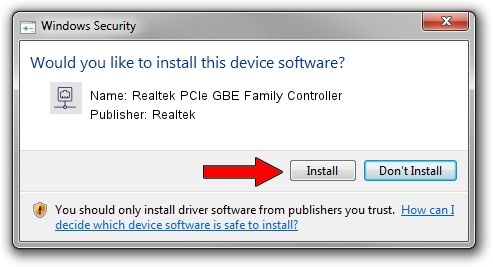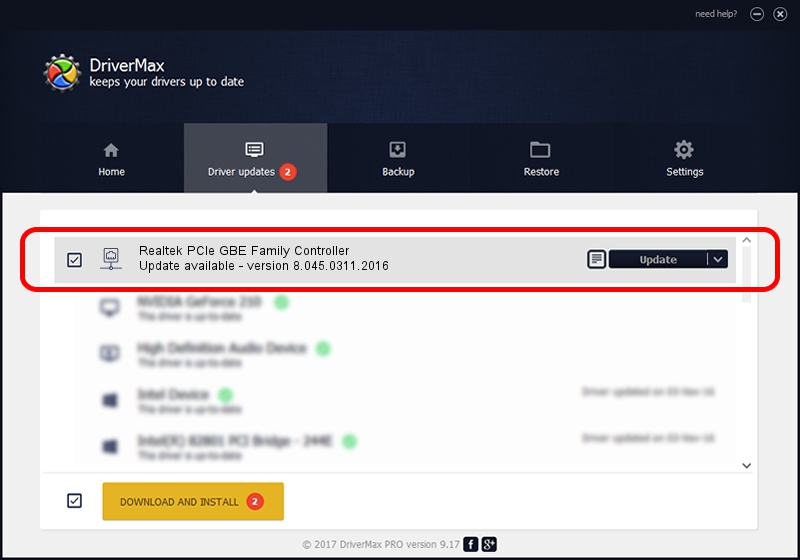Advertising seems to be blocked by your browser.
The ads help us provide this software and web site to you for free.
Please support our project by allowing our site to show ads.
Home /
Manufacturers /
Realtek /
Realtek PCIe GBE Family Controller /
PCI/VEN_10EC&DEV_8168&SUBSYS_1674103C&REV_06 /
8.045.0311.2016 Mar 11, 2016
Realtek Realtek PCIe GBE Family Controller how to download and install the driver
Realtek PCIe GBE Family Controller is a Network Adapters hardware device. This Windows driver was developed by Realtek. The hardware id of this driver is PCI/VEN_10EC&DEV_8168&SUBSYS_1674103C&REV_06; this string has to match your hardware.
1. How to manually install Realtek Realtek PCIe GBE Family Controller driver
- Download the setup file for Realtek Realtek PCIe GBE Family Controller driver from the link below. This is the download link for the driver version 8.045.0311.2016 dated 2016-03-11.
- Start the driver installation file from a Windows account with the highest privileges (rights). If your User Access Control Service (UAC) is enabled then you will have to confirm the installation of the driver and run the setup with administrative rights.
- Follow the driver setup wizard, which should be quite straightforward. The driver setup wizard will analyze your PC for compatible devices and will install the driver.
- Shutdown and restart your computer and enjoy the new driver, as you can see it was quite smple.
Driver file size: 520768 bytes (508.56 KB)
Driver rating 5 stars out of 14574 votes.
This driver was released for the following versions of Windows:
- This driver works on Windows 8 32 bits
- This driver works on Windows 8.1 32 bits
- This driver works on Windows 10 32 bits
- This driver works on Windows 11 32 bits
2. Using DriverMax to install Realtek Realtek PCIe GBE Family Controller driver
The advantage of using DriverMax is that it will install the driver for you in the easiest possible way and it will keep each driver up to date. How easy can you install a driver with DriverMax? Let's take a look!
- Open DriverMax and click on the yellow button that says ~SCAN FOR DRIVER UPDATES NOW~. Wait for DriverMax to scan and analyze each driver on your PC.
- Take a look at the list of detected driver updates. Scroll the list down until you find the Realtek Realtek PCIe GBE Family Controller driver. Click the Update button.
- Enjoy using the updated driver! :)

Jan 7 2024 2:33PM / Written by Dan Armano for DriverMax
follow @danarm