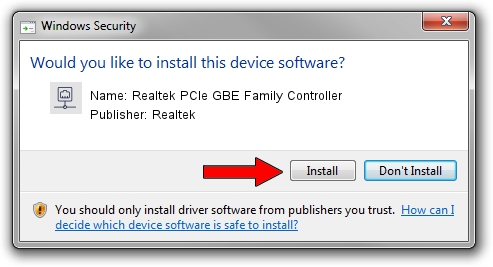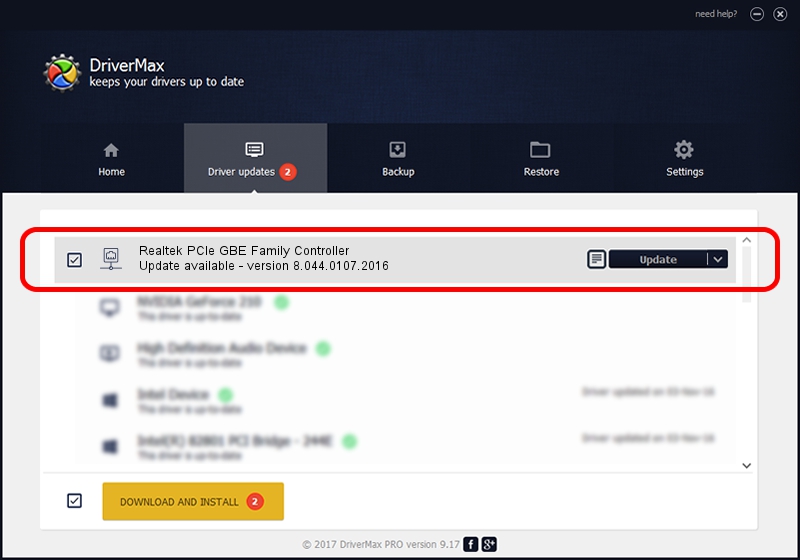Advertising seems to be blocked by your browser.
The ads help us provide this software and web site to you for free.
Please support our project by allowing our site to show ads.
Home /
Manufacturers /
Realtek /
Realtek PCIe GBE Family Controller /
PCI/VEN_10EC&DEV_8168&SUBSYS_1594103C&REV_06 /
8.044.0107.2016 Jan 07, 2016
Download and install Realtek Realtek PCIe GBE Family Controller driver
Realtek PCIe GBE Family Controller is a Network Adapters hardware device. The Windows version of this driver was developed by Realtek. PCI/VEN_10EC&DEV_8168&SUBSYS_1594103C&REV_06 is the matching hardware id of this device.
1. Manually install Realtek Realtek PCIe GBE Family Controller driver
- Download the driver setup file for Realtek Realtek PCIe GBE Family Controller driver from the link below. This download link is for the driver version 8.044.0107.2016 dated 2016-01-07.
- Start the driver setup file from a Windows account with administrative rights. If your UAC (User Access Control) is running then you will have to accept of the driver and run the setup with administrative rights.
- Follow the driver setup wizard, which should be pretty straightforward. The driver setup wizard will analyze your PC for compatible devices and will install the driver.
- Shutdown and restart your PC and enjoy the fresh driver, it is as simple as that.
Driver file size: 558027 bytes (544.95 KB)
This driver was rated with an average of 4 stars by 92543 users.
This driver is compatible with the following versions of Windows:
- This driver works on Windows 2000 64 bits
- This driver works on Windows Server 2003 64 bits
- This driver works on Windows XP 64 bits
- This driver works on Windows Vista 64 bits
- This driver works on Windows 7 64 bits
- This driver works on Windows 8 64 bits
- This driver works on Windows 8.1 64 bits
- This driver works on Windows 10 64 bits
- This driver works on Windows 11 64 bits
2. The easy way: using DriverMax to install Realtek Realtek PCIe GBE Family Controller driver
The advantage of using DriverMax is that it will install the driver for you in just a few seconds and it will keep each driver up to date, not just this one. How can you install a driver using DriverMax? Let's take a look!
- Open DriverMax and press on the yellow button named ~SCAN FOR DRIVER UPDATES NOW~. Wait for DriverMax to analyze each driver on your PC.
- Take a look at the list of detected driver updates. Scroll the list down until you find the Realtek Realtek PCIe GBE Family Controller driver. Click on Update.
- That's all, the driver is now installed!