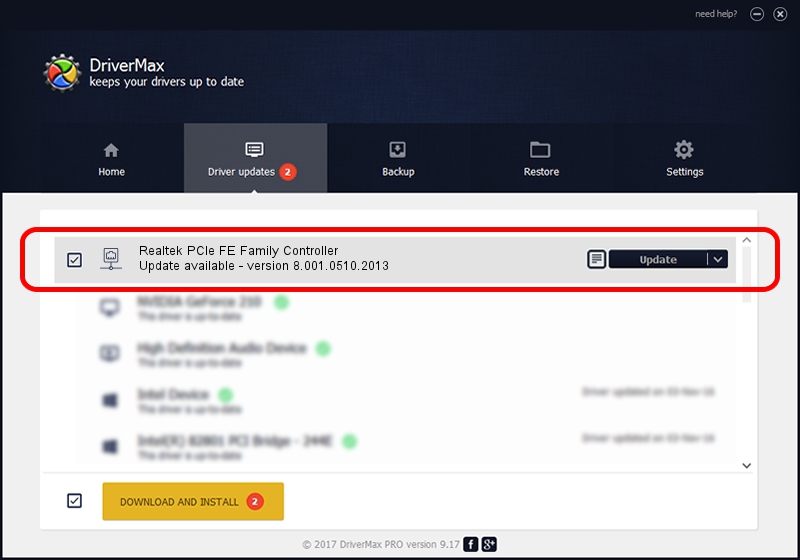Advertising seems to be blocked by your browser.
The ads help us provide this software and web site to you for free.
Please support our project by allowing our site to show ads.
Home /
Manufacturers /
Realtek /
Realtek PCIe FE Family Controller /
PCI/VEN_10EC&DEV_8136&SUBSYS_FF011179&REV_01 /
8.001.0510.2013 May 10, 2013
Realtek Realtek PCIe FE Family Controller - two ways of downloading and installing the driver
Realtek PCIe FE Family Controller is a Network Adapters device. This driver was developed by Realtek. PCI/VEN_10EC&DEV_8136&SUBSYS_FF011179&REV_01 is the matching hardware id of this device.
1. Realtek Realtek PCIe FE Family Controller driver - how to install it manually
- You can download from the link below the driver installer file for the Realtek Realtek PCIe FE Family Controller driver. The archive contains version 8.001.0510.2013 dated 2013-05-10 of the driver.
- Start the driver installer file from a user account with administrative rights. If your User Access Control Service (UAC) is running please accept of the driver and run the setup with administrative rights.
- Go through the driver setup wizard, which will guide you; it should be quite easy to follow. The driver setup wizard will scan your PC and will install the right driver.
- When the operation finishes shutdown and restart your computer in order to use the updated driver. It is as simple as that to install a Windows driver!
Driver rating 3.3 stars out of 31605 votes.
2. How to install Realtek Realtek PCIe FE Family Controller driver using DriverMax
The most important advantage of using DriverMax is that it will install the driver for you in just a few seconds and it will keep each driver up to date, not just this one. How can you install a driver using DriverMax? Let's see!
- Open DriverMax and click on the yellow button named ~SCAN FOR DRIVER UPDATES NOW~. Wait for DriverMax to scan and analyze each driver on your PC.
- Take a look at the list of driver updates. Scroll the list down until you find the Realtek Realtek PCIe FE Family Controller driver. Click the Update button.
- Finished installing the driver!

Aug 5 2016 1:02AM / Written by Dan Armano for DriverMax
follow @danarm