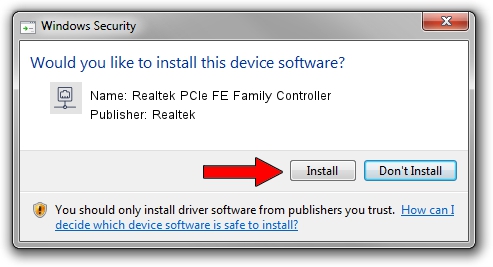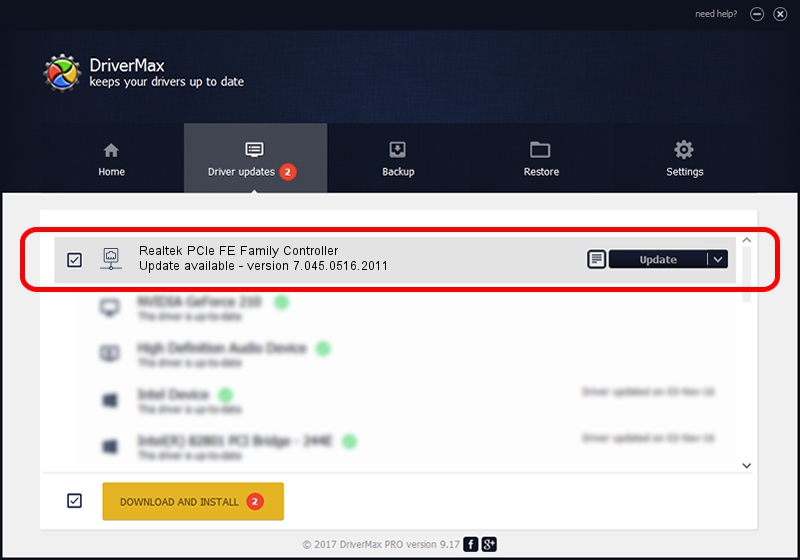Advertising seems to be blocked by your browser.
The ads help us provide this software and web site to you for free.
Please support our project by allowing our site to show ads.
Home /
Manufacturers /
Realtek /
Realtek PCIe FE Family Controller /
PCI/VEN_10EC&DEV_8136&SUBSYS_08421854&REV_02 /
7.045.0516.2011 May 16, 2011
Realtek Realtek PCIe FE Family Controller how to download and install the driver
Realtek PCIe FE Family Controller is a Network Adapters device. The developer of this driver was Realtek. In order to make sure you are downloading the exact right driver the hardware id is PCI/VEN_10EC&DEV_8136&SUBSYS_08421854&REV_02.
1. How to manually install Realtek Realtek PCIe FE Family Controller driver
- Download the setup file for Realtek Realtek PCIe FE Family Controller driver from the link below. This download link is for the driver version 7.045.0516.2011 dated 2011-05-16.
- Run the driver setup file from a Windows account with administrative rights. If your User Access Control (UAC) is enabled then you will have to accept of the driver and run the setup with administrative rights.
- Go through the driver installation wizard, which should be pretty easy to follow. The driver installation wizard will scan your PC for compatible devices and will install the driver.
- Restart your computer and enjoy the new driver, it is as simple as that.
Size of this driver: 394306 bytes (385.06 KB)
Driver rating 4.5 stars out of 45962 votes.
This driver was released for the following versions of Windows:
- This driver works on Windows 2000 64 bits
- This driver works on Windows Server 2003 64 bits
- This driver works on Windows XP 64 bits
- This driver works on Windows Vista 64 bits
- This driver works on Windows 7 64 bits
- This driver works on Windows 8 64 bits
- This driver works on Windows 8.1 64 bits
- This driver works on Windows 10 64 bits
- This driver works on Windows 11 64 bits
2. The easy way: using DriverMax to install Realtek Realtek PCIe FE Family Controller driver
The advantage of using DriverMax is that it will setup the driver for you in the easiest possible way and it will keep each driver up to date. How can you install a driver using DriverMax? Let's see!
- Start DriverMax and click on the yellow button that says ~SCAN FOR DRIVER UPDATES NOW~. Wait for DriverMax to analyze each driver on your PC.
- Take a look at the list of available driver updates. Search the list until you locate the Realtek Realtek PCIe FE Family Controller driver. Click on Update.
- That's all, the driver is now installed!

Jul 9 2016 4:52PM / Written by Dan Armano for DriverMax
follow @danarm