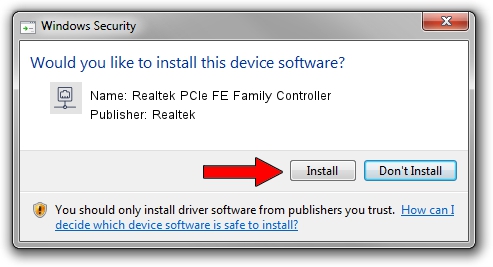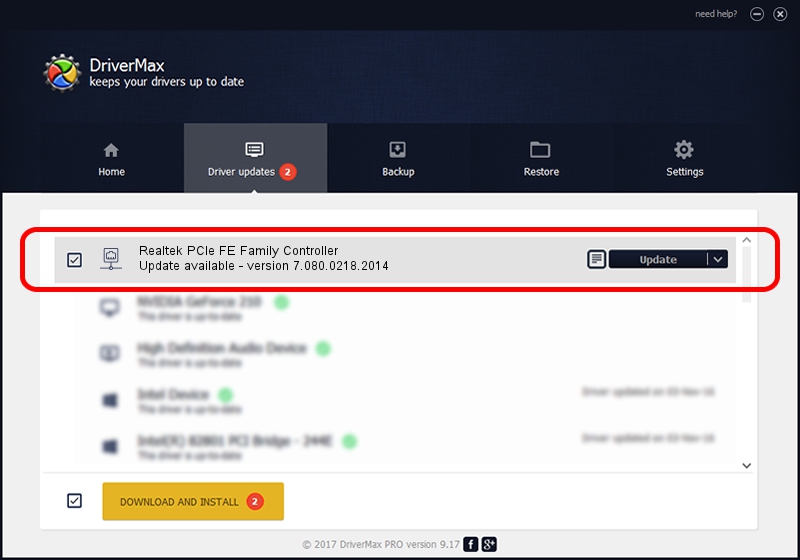Advertising seems to be blocked by your browser.
The ads help us provide this software and web site to you for free.
Please support our project by allowing our site to show ads.
Home /
Manufacturers /
Realtek /
Realtek PCIe FE Family Controller /
PCI/VEN_10EC&DEV_8136&SUBSYS_059F1028&REV_05 /
7.080.0218.2014 Feb 18, 2014
Realtek Realtek PCIe FE Family Controller how to download and install the driver
Realtek PCIe FE Family Controller is a Network Adapters hardware device. This driver was developed by Realtek. The hardware id of this driver is PCI/VEN_10EC&DEV_8136&SUBSYS_059F1028&REV_05.
1. Install Realtek Realtek PCIe FE Family Controller driver manually
- Download the setup file for Realtek Realtek PCIe FE Family Controller driver from the location below. This is the download link for the driver version 7.080.0218.2014 dated 2014-02-18.
- Run the driver installation file from a Windows account with the highest privileges (rights). If your UAC (User Access Control) is running then you will have to confirm the installation of the driver and run the setup with administrative rights.
- Follow the driver installation wizard, which should be quite straightforward. The driver installation wizard will scan your PC for compatible devices and will install the driver.
- Shutdown and restart your computer and enjoy the fresh driver, it is as simple as that.
This driver was rated with an average of 3.7 stars by 59714 users.
2. How to install Realtek Realtek PCIe FE Family Controller driver using DriverMax
The advantage of using DriverMax is that it will install the driver for you in the easiest possible way and it will keep each driver up to date. How easy can you install a driver using DriverMax? Let's see!
- Open DriverMax and click on the yellow button that says ~SCAN FOR DRIVER UPDATES NOW~. Wait for DriverMax to scan and analyze each driver on your computer.
- Take a look at the list of available driver updates. Scroll the list down until you find the Realtek Realtek PCIe FE Family Controller driver. Click on Update.
- Finished installing the driver!

Aug 15 2016 4:23PM / Written by Andreea Kartman for DriverMax
follow @DeeaKartman