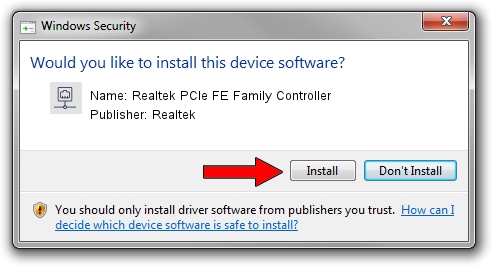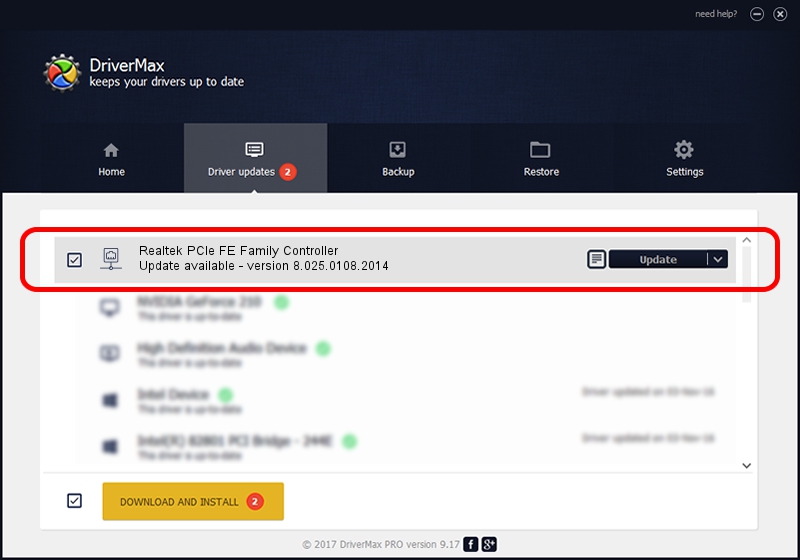Advertising seems to be blocked by your browser.
The ads help us provide this software and web site to you for free.
Please support our project by allowing our site to show ads.
Home /
Manufacturers /
Realtek /
Realtek PCIe FE Family Controller /
PCI/VEN_10EC&DEV_8136&SUBSYS_003114C0&REV_02 /
8.025.0108.2014 Jan 08, 2014
Driver for Realtek Realtek PCIe FE Family Controller - downloading and installing it
Realtek PCIe FE Family Controller is a Network Adapters hardware device. This driver was developed by Realtek. In order to make sure you are downloading the exact right driver the hardware id is PCI/VEN_10EC&DEV_8136&SUBSYS_003114C0&REV_02.
1. Manually install Realtek Realtek PCIe FE Family Controller driver
- Download the driver setup file for Realtek Realtek PCIe FE Family Controller driver from the link below. This is the download link for the driver version 8.025.0108.2014 released on 2014-01-08.
- Run the driver installation file from a Windows account with the highest privileges (rights). If your User Access Control Service (UAC) is enabled then you will have to confirm the installation of the driver and run the setup with administrative rights.
- Go through the driver installation wizard, which should be quite easy to follow. The driver installation wizard will analyze your PC for compatible devices and will install the driver.
- Restart your PC and enjoy the new driver, as you can see it was quite smple.
Download size of the driver: 445746 bytes (435.30 KB)
This driver received an average rating of 4 stars out of 20490 votes.
This driver will work for the following versions of Windows:
- This driver works on Windows 2000 32 bits
- This driver works on Windows Server 2003 32 bits
- This driver works on Windows XP 32 bits
- This driver works on Windows Vista 32 bits
- This driver works on Windows 7 32 bits
- This driver works on Windows 8 32 bits
- This driver works on Windows 8.1 32 bits
- This driver works on Windows 10 32 bits
- This driver works on Windows 11 32 bits
2. How to install Realtek Realtek PCIe FE Family Controller driver using DriverMax
The most important advantage of using DriverMax is that it will setup the driver for you in just a few seconds and it will keep each driver up to date. How easy can you install a driver using DriverMax? Let's follow a few steps!
- Open DriverMax and press on the yellow button that says ~SCAN FOR DRIVER UPDATES NOW~. Wait for DriverMax to scan and analyze each driver on your computer.
- Take a look at the list of driver updates. Scroll the list down until you find the Realtek Realtek PCIe FE Family Controller driver. Click on Update.
- Finished installing the driver!