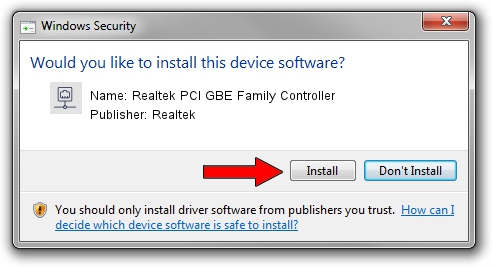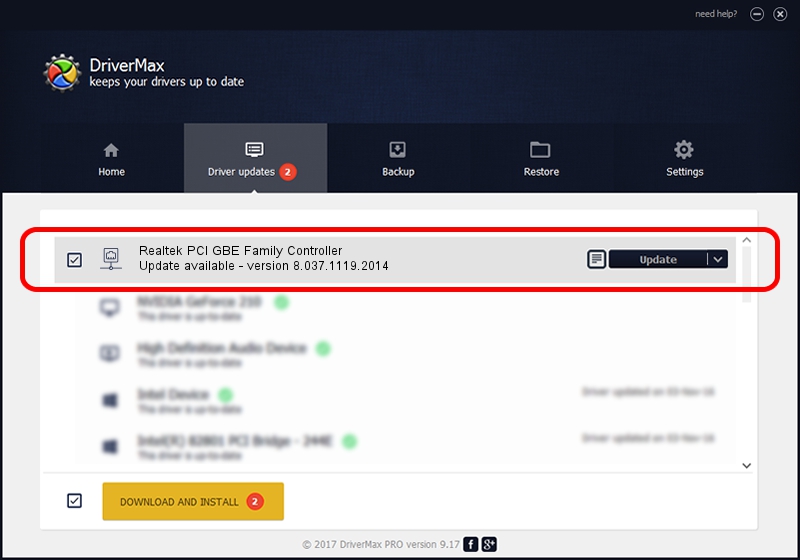Advertising seems to be blocked by your browser.
The ads help us provide this software and web site to you for free.
Please support our project by allowing our site to show ads.
Home /
Manufacturers /
Realtek /
Realtek PCI GBE Family Controller /
PCI/VEN_10EC&DEV_8169&SUBSYS_702C1462 /
8.037.1119.2014 Nov 19, 2014
Realtek Realtek PCI GBE Family Controller - two ways of downloading and installing the driver
Realtek PCI GBE Family Controller is a Network Adapters device. The developer of this driver was Realtek. The hardware id of this driver is PCI/VEN_10EC&DEV_8169&SUBSYS_702C1462; this string has to match your hardware.
1. Manually install Realtek Realtek PCI GBE Family Controller driver
- Download the driver setup file for Realtek Realtek PCI GBE Family Controller driver from the link below. This is the download link for the driver version 8.037.1119.2014 dated 2014-11-19.
- Start the driver installation file from a Windows account with the highest privileges (rights). If your UAC (User Access Control) is started then you will have to accept of the driver and run the setup with administrative rights.
- Follow the driver setup wizard, which should be quite easy to follow. The driver setup wizard will analyze your PC for compatible devices and will install the driver.
- Shutdown and restart your computer and enjoy the new driver, it is as simple as that.
This driver received an average rating of 3.5 stars out of 65011 votes.
2. Using DriverMax to install Realtek Realtek PCI GBE Family Controller driver
The advantage of using DriverMax is that it will setup the driver for you in the easiest possible way and it will keep each driver up to date. How can you install a driver with DriverMax? Let's follow a few steps!
- Open DriverMax and press on the yellow button that says ~SCAN FOR DRIVER UPDATES NOW~. Wait for DriverMax to analyze each driver on your computer.
- Take a look at the list of driver updates. Search the list until you find the Realtek Realtek PCI GBE Family Controller driver. Click on Update.
- Finished installing the driver!

Jun 20 2016 12:48PM / Written by Andreea Kartman for DriverMax
follow @DeeaKartman