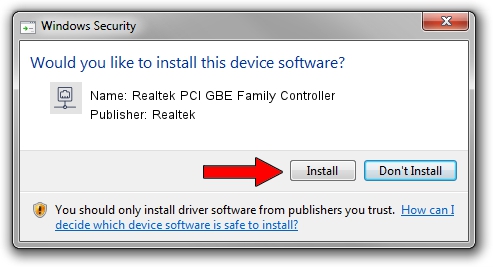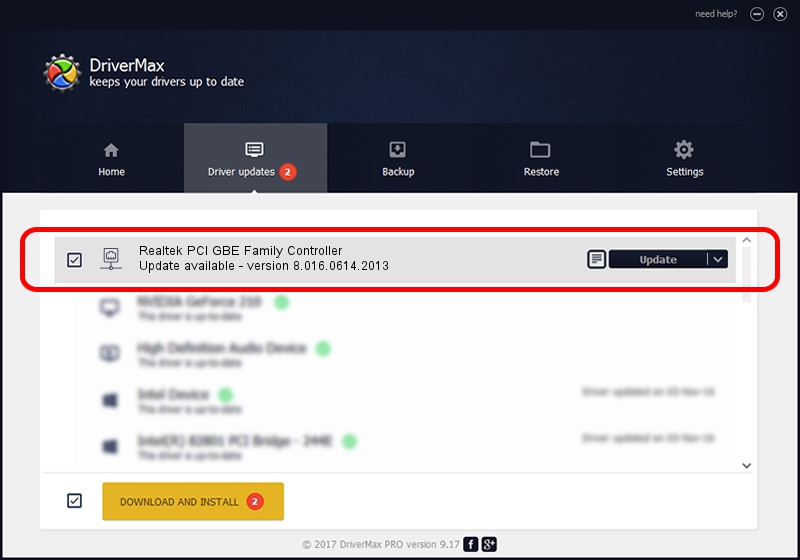Advertising seems to be blocked by your browser.
The ads help us provide this software and web site to you for free.
Please support our project by allowing our site to show ads.
Home /
Manufacturers /
Realtek /
Realtek PCI GBE Family Controller /
PCI/VEN_10EC&DEV_8169&SUBSYS_0C11105B /
8.016.0614.2013 Jun 14, 2013
Realtek Realtek PCI GBE Family Controller - two ways of downloading and installing the driver
Realtek PCI GBE Family Controller is a Network Adapters device. The developer of this driver was Realtek. The hardware id of this driver is PCI/VEN_10EC&DEV_8169&SUBSYS_0C11105B; this string has to match your hardware.
1. Install Realtek Realtek PCI GBE Family Controller driver manually
- Download the driver setup file for Realtek Realtek PCI GBE Family Controller driver from the location below. This download link is for the driver version 8.016.0614.2013 released on 2013-06-14.
- Run the driver setup file from a Windows account with the highest privileges (rights). If your User Access Control Service (UAC) is enabled then you will have to accept of the driver and run the setup with administrative rights.
- Follow the driver setup wizard, which should be pretty easy to follow. The driver setup wizard will analyze your PC for compatible devices and will install the driver.
- Restart your PC and enjoy the updated driver, it is as simple as that.
This driver received an average rating of 3 stars out of 94540 votes.
2. The easy way: using DriverMax to install Realtek Realtek PCI GBE Family Controller driver
The most important advantage of using DriverMax is that it will setup the driver for you in just a few seconds and it will keep each driver up to date. How can you install a driver with DriverMax? Let's follow a few steps!
- Open DriverMax and click on the yellow button that says ~SCAN FOR DRIVER UPDATES NOW~. Wait for DriverMax to scan and analyze each driver on your PC.
- Take a look at the list of available driver updates. Scroll the list down until you locate the Realtek Realtek PCI GBE Family Controller driver. Click the Update button.
- Finished installing the driver!

Jul 21 2016 5:19PM / Written by Daniel Statescu for DriverMax
follow @DanielStatescu