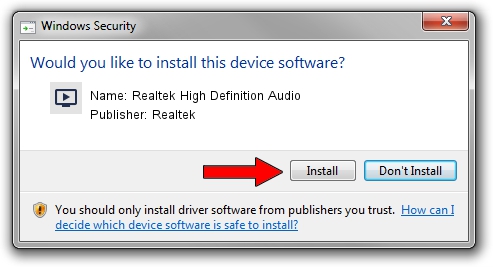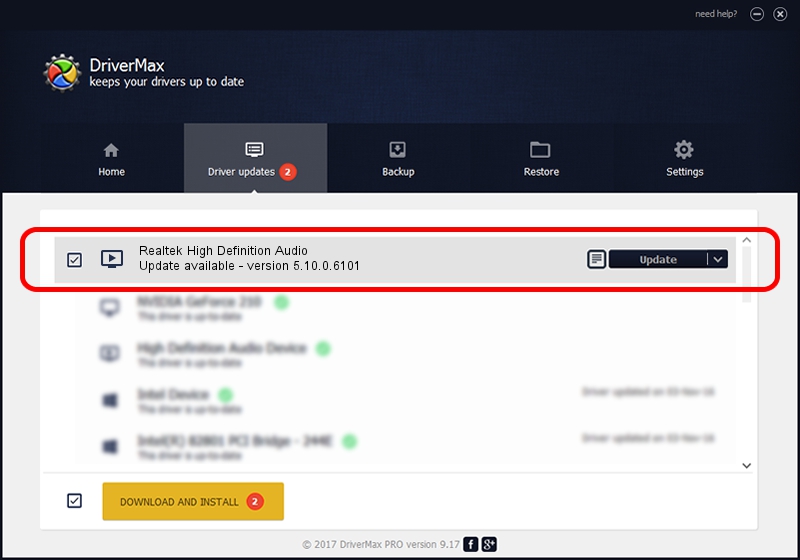Advertising seems to be blocked by your browser.
The ads help us provide this software and web site to you for free.
Please support our project by allowing our site to show ads.
Home /
Manufacturers /
Realtek /
Realtek High Definition Audio /
HDAUDIO/FUNC_01&VEN_10EC&DEV_0272&SUBSYS_17AA30CE /
5.10.0.6101 Apr 30, 2010
Realtek Realtek High Definition Audio driver download and installation
Realtek High Definition Audio is a MEDIA hardware device. This Windows driver was developed by Realtek. The hardware id of this driver is HDAUDIO/FUNC_01&VEN_10EC&DEV_0272&SUBSYS_17AA30CE; this string has to match your hardware.
1. Realtek Realtek High Definition Audio - install the driver manually
- You can download from the link below the driver setup file for the Realtek Realtek High Definition Audio driver. The archive contains version 5.10.0.6101 dated 2010-04-30 of the driver.
- Start the driver installer file from a user account with administrative rights. If your User Access Control (UAC) is running please confirm the installation of the driver and run the setup with administrative rights.
- Follow the driver setup wizard, which will guide you; it should be quite easy to follow. The driver setup wizard will analyze your computer and will install the right driver.
- When the operation finishes restart your PC in order to use the updated driver. It is as simple as that to install a Windows driver!
File size of the driver: 15981619 bytes (15.24 MB)
This driver was rated with an average of 4 stars by 45176 users.
This driver was released for the following versions of Windows:
- This driver works on Windows 2000 64 bits
- This driver works on Windows Server 2003 64 bits
- This driver works on Windows XP 64 bits
2. Installing the Realtek Realtek High Definition Audio driver using DriverMax: the easy way
The most important advantage of using DriverMax is that it will setup the driver for you in the easiest possible way and it will keep each driver up to date. How easy can you install a driver using DriverMax? Let's take a look!
- Start DriverMax and click on the yellow button named ~SCAN FOR DRIVER UPDATES NOW~. Wait for DriverMax to scan and analyze each driver on your computer.
- Take a look at the list of available driver updates. Scroll the list down until you locate the Realtek Realtek High Definition Audio driver. Click on Update.
- That's all, the driver is now installed!