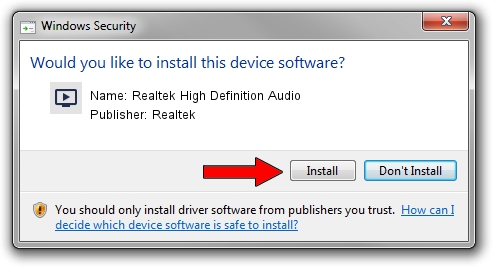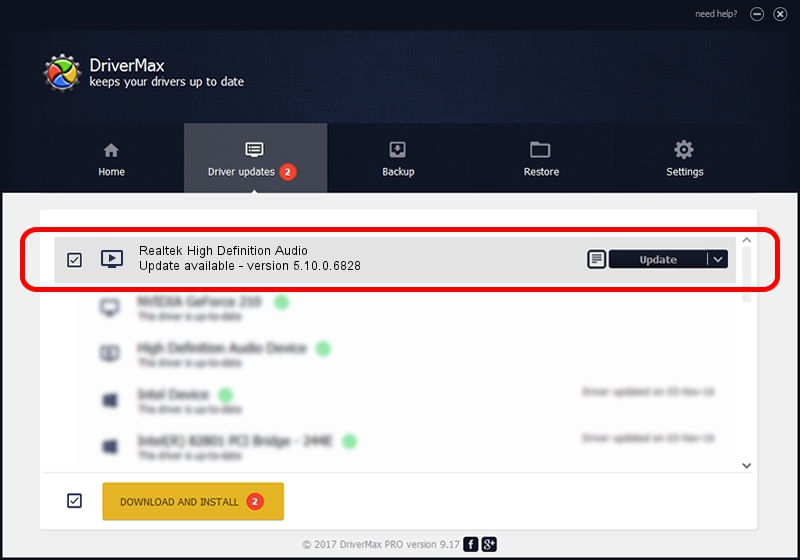Advertising seems to be blocked by your browser.
The ads help us provide this software and web site to you for free.
Please support our project by allowing our site to show ads.
Home /
Manufacturers /
Realtek /
Realtek High Definition Audio /
HDAUDIO/FUNC_01&VEN_10EC&DEV_0269&SUBSYS_18540181 /
5.10.0.6828 Jan 22, 2013
Driver for Realtek Realtek High Definition Audio - downloading and installing it
Realtek High Definition Audio is a MEDIA hardware device. The developer of this driver was Realtek. In order to make sure you are downloading the exact right driver the hardware id is HDAUDIO/FUNC_01&VEN_10EC&DEV_0269&SUBSYS_18540181.
1. Realtek Realtek High Definition Audio driver - how to install it manually
- Download the driver setup file for Realtek Realtek High Definition Audio driver from the location below. This is the download link for the driver version 5.10.0.6828 released on 2013-01-22.
- Start the driver installation file from a Windows account with the highest privileges (rights). If your User Access Control (UAC) is started then you will have to accept of the driver and run the setup with administrative rights.
- Follow the driver installation wizard, which should be quite easy to follow. The driver installation wizard will analyze your PC for compatible devices and will install the driver.
- Shutdown and restart your computer and enjoy the fresh driver, it is as simple as that.
This driver was installed by many users and received an average rating of 3.7 stars out of 68506 votes.
2. Installing the Realtek Realtek High Definition Audio driver using DriverMax: the easy way
The most important advantage of using DriverMax is that it will setup the driver for you in just a few seconds and it will keep each driver up to date. How can you install a driver with DriverMax? Let's take a look!
- Start DriverMax and click on the yellow button that says ~SCAN FOR DRIVER UPDATES NOW~. Wait for DriverMax to scan and analyze each driver on your computer.
- Take a look at the list of detected driver updates. Search the list until you find the Realtek Realtek High Definition Audio driver. Click the Update button.
- Finished installing the driver!

Jul 29 2016 5:22AM / Written by Andreea Kartman for DriverMax
follow @DeeaKartman