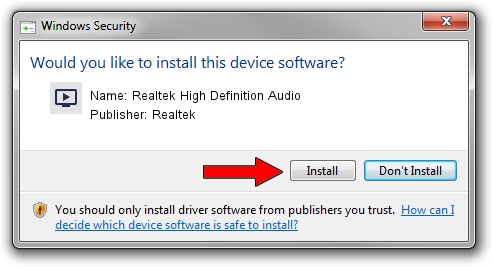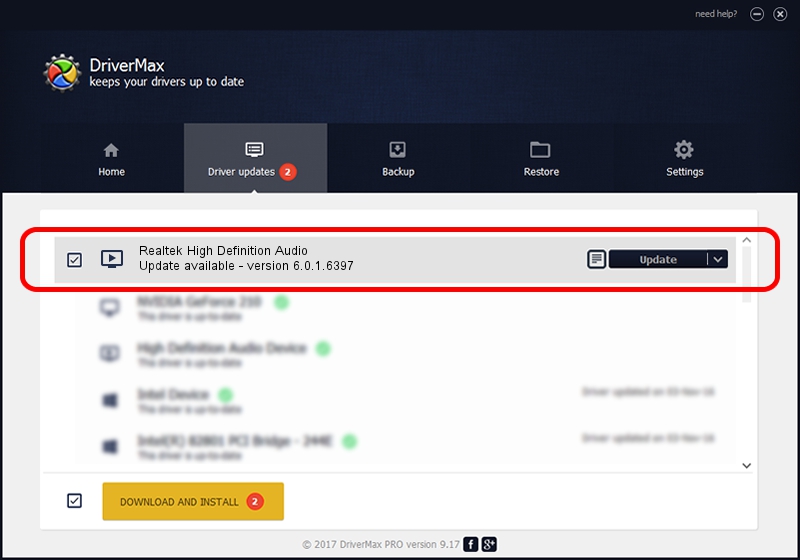Advertising seems to be blocked by your browser.
The ads help us provide this software and web site to you for free.
Please support our project by allowing our site to show ads.
Home /
Manufacturers /
Realtek /
Realtek High Definition Audio /
HDAUDIO/FUNC_01&VEN_10EC&DEV_0269&SUBSYS_10431B63 /
6.0.1.6397 Jun 21, 2011
Realtek Realtek High Definition Audio - two ways of downloading and installing the driver
Realtek High Definition Audio is a MEDIA device. This Windows driver was developed by Realtek. HDAUDIO/FUNC_01&VEN_10EC&DEV_0269&SUBSYS_10431B63 is the matching hardware id of this device.
1. Realtek Realtek High Definition Audio driver - how to install it manually
- You can download from the link below the driver installer file for the Realtek Realtek High Definition Audio driver. The archive contains version 6.0.1.6397 released on 2011-06-21 of the driver.
- Run the driver installer file from a user account with administrative rights. If your User Access Control (UAC) is started please accept of the driver and run the setup with administrative rights.
- Follow the driver setup wizard, which will guide you; it should be pretty easy to follow. The driver setup wizard will analyze your PC and will install the right driver.
- When the operation finishes shutdown and restart your computer in order to use the updated driver. It is as simple as that to install a Windows driver!
The file size of this driver is 22551899 bytes (21.51 MB)
This driver received an average rating of 4.4 stars out of 78546 votes.
This driver is fully compatible with the following versions of Windows:
- This driver works on Windows Vista 64 bits
- This driver works on Windows 7 64 bits
- This driver works on Windows 8 64 bits
- This driver works on Windows 8.1 64 bits
- This driver works on Windows 10 64 bits
- This driver works on Windows 11 64 bits
2. Installing the Realtek Realtek High Definition Audio driver using DriverMax: the easy way
The advantage of using DriverMax is that it will setup the driver for you in the easiest possible way and it will keep each driver up to date. How can you install a driver with DriverMax? Let's see!
- Open DriverMax and push on the yellow button that says ~SCAN FOR DRIVER UPDATES NOW~. Wait for DriverMax to scan and analyze each driver on your PC.
- Take a look at the list of driver updates. Scroll the list down until you locate the Realtek Realtek High Definition Audio driver. Click on Update.
- Enjoy using the updated driver! :)

Jul 16 2016 2:48AM / Written by Dan Armano for DriverMax
follow @danarm