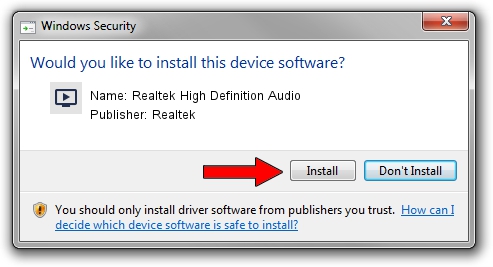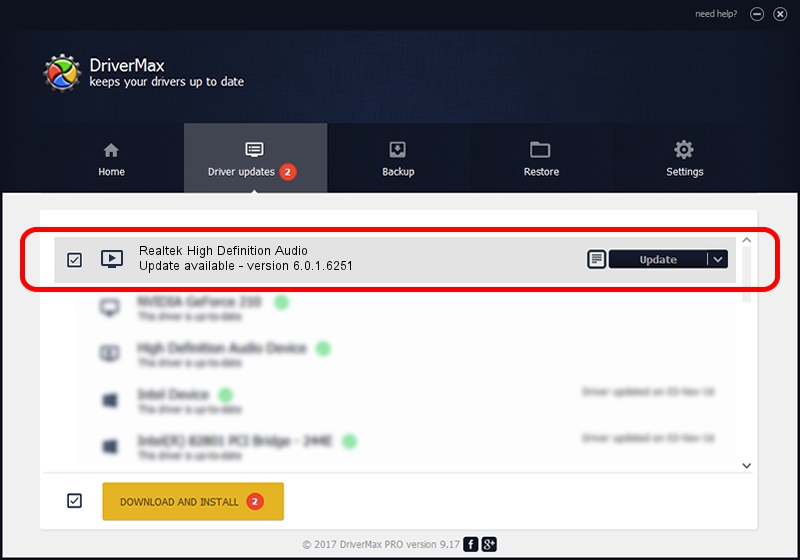Advertising seems to be blocked by your browser.
The ads help us provide this software and web site to you for free.
Please support our project by allowing our site to show ads.
Home /
Manufacturers /
Realtek /
Realtek High Definition Audio /
HDAUDIO/FUNC_01&VEN_10EC&DEV_0269&SUBSYS_10431273 /
6.0.1.6251 Nov 23, 2010
Realtek Realtek High Definition Audio driver download and installation
Realtek High Definition Audio is a MEDIA device. This Windows driver was developed by Realtek. In order to make sure you are downloading the exact right driver the hardware id is HDAUDIO/FUNC_01&VEN_10EC&DEV_0269&SUBSYS_10431273.
1. Install Realtek Realtek High Definition Audio driver manually
- Download the driver setup file for Realtek Realtek High Definition Audio driver from the location below. This download link is for the driver version 6.0.1.6251 dated 2010-11-23.
- Start the driver installation file from a Windows account with administrative rights. If your UAC (User Access Control) is started then you will have to accept of the driver and run the setup with administrative rights.
- Go through the driver setup wizard, which should be pretty straightforward. The driver setup wizard will analyze your PC for compatible devices and will install the driver.
- Shutdown and restart your computer and enjoy the fresh driver, it is as simple as that.
File size of the driver: 13662501 bytes (13.03 MB)
This driver received an average rating of 4.4 stars out of 33251 votes.
This driver was released for the following versions of Windows:
- This driver works on Windows Vista 32 bits
- This driver works on Windows 7 32 bits
- This driver works on Windows 8 32 bits
- This driver works on Windows 8.1 32 bits
- This driver works on Windows 10 32 bits
- This driver works on Windows 11 32 bits
2. The easy way: using DriverMax to install Realtek Realtek High Definition Audio driver
The most important advantage of using DriverMax is that it will setup the driver for you in the easiest possible way and it will keep each driver up to date. How can you install a driver with DriverMax? Let's see!
- Start DriverMax and push on the yellow button that says ~SCAN FOR DRIVER UPDATES NOW~. Wait for DriverMax to scan and analyze each driver on your computer.
- Take a look at the list of available driver updates. Scroll the list down until you find the Realtek Realtek High Definition Audio driver. Click on Update.
- That's all, the driver is now installed!