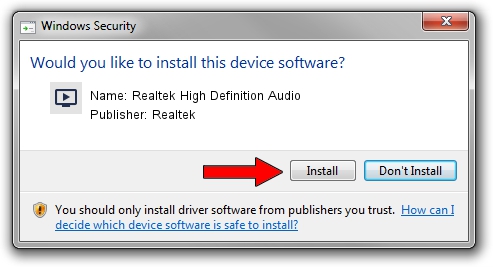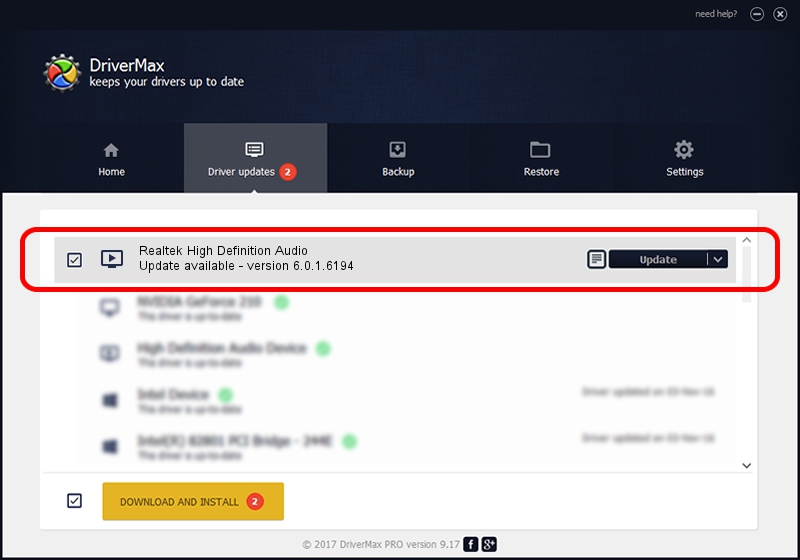Advertising seems to be blocked by your browser.
The ads help us provide this software and web site to you for free.
Please support our project by allowing our site to show ads.
Home /
Manufacturers /
Realtek /
Realtek High Definition Audio /
HDAUDIO/FUNC_01&VEN_10EC&DEV_0269&SUBSYS_10250357 /
6.0.1.6194 Sep 03, 2010
Realtek Realtek High Definition Audio driver download and installation
Realtek High Definition Audio is a MEDIA hardware device. This driver was developed by Realtek. In order to make sure you are downloading the exact right driver the hardware id is HDAUDIO/FUNC_01&VEN_10EC&DEV_0269&SUBSYS_10250357.
1. Manually install Realtek Realtek High Definition Audio driver
- Download the driver setup file for Realtek Realtek High Definition Audio driver from the location below. This is the download link for the driver version 6.0.1.6194 released on 2010-09-03.
- Start the driver installation file from a Windows account with administrative rights. If your User Access Control (UAC) is enabled then you will have to accept of the driver and run the setup with administrative rights.
- Go through the driver installation wizard, which should be quite straightforward. The driver installation wizard will analyze your PC for compatible devices and will install the driver.
- Shutdown and restart your computer and enjoy the new driver, as you can see it was quite smple.
Driver file size: 18865410 bytes (17.99 MB)
Driver rating 4.5 stars out of 75600 votes.
This driver will work for the following versions of Windows:
- This driver works on Windows Vista 64 bits
- This driver works on Windows 7 64 bits
- This driver works on Windows 8 64 bits
- This driver works on Windows 8.1 64 bits
- This driver works on Windows 10 64 bits
- This driver works on Windows 11 64 bits
2. Installing the Realtek Realtek High Definition Audio driver using DriverMax: the easy way
The most important advantage of using DriverMax is that it will setup the driver for you in just a few seconds and it will keep each driver up to date. How easy can you install a driver with DriverMax? Let's follow a few steps!
- Open DriverMax and press on the yellow button that says ~SCAN FOR DRIVER UPDATES NOW~. Wait for DriverMax to scan and analyze each driver on your PC.
- Take a look at the list of detected driver updates. Search the list until you locate the Realtek Realtek High Definition Audio driver. Click the Update button.
- That's it, you installed your first driver!

Jul 18 2016 12:40PM / Written by Andreea Kartman for DriverMax
follow @DeeaKartman
Advertising seems to be blocked by your browser.
The ads help us provide this software and web site to you for free.
Please support our project by allowing our site to show ads.