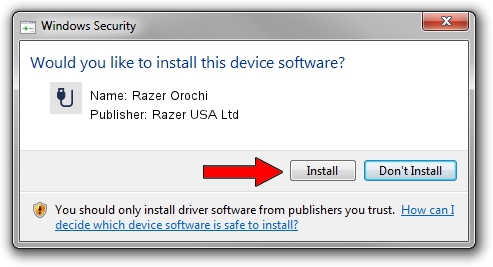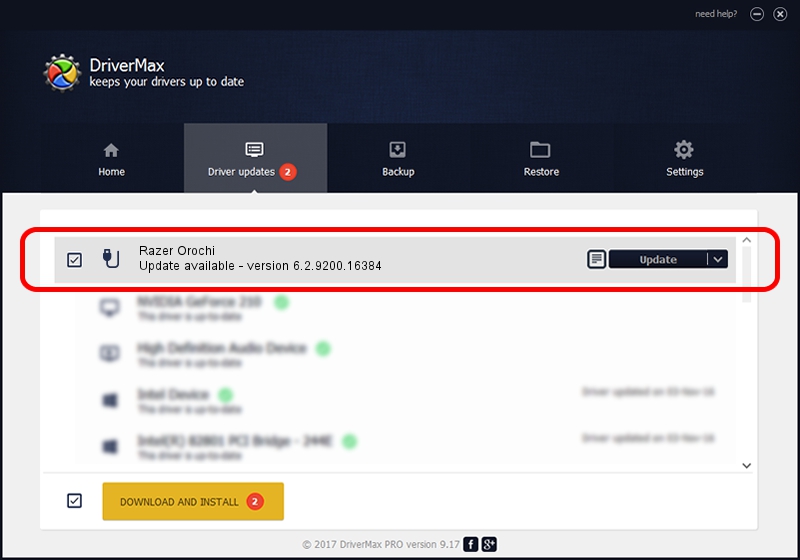Advertising seems to be blocked by your browser.
The ads help us provide this software and web site to you for free.
Please support our project by allowing our site to show ads.
Home /
Manufacturers /
Razer USA Ltd /
Razer Orochi /
USB/Vid_1532&Pid_0039&MI_00 /
6.2.9200.16384 May 17, 2013
Razer USA Ltd Razer Orochi driver download and installation
Razer Orochi is a USB human interface device class hardware device. This Windows driver was developed by Razer USA Ltd. The hardware id of this driver is USB/Vid_1532&Pid_0039&MI_00.
1. Manually install Razer USA Ltd Razer Orochi driver
- You can download from the link below the driver setup file for the Razer USA Ltd Razer Orochi driver. The archive contains version 6.2.9200.16384 released on 2013-05-17 of the driver.
- Run the driver installer file from a user account with administrative rights. If your User Access Control Service (UAC) is enabled please confirm the installation of the driver and run the setup with administrative rights.
- Go through the driver installation wizard, which will guide you; it should be pretty easy to follow. The driver installation wizard will analyze your computer and will install the right driver.
- When the operation finishes shutdown and restart your PC in order to use the updated driver. As you can see it was quite smple to install a Windows driver!
Size of this driver: 1443632 bytes (1.38 MB)
This driver was installed by many users and received an average rating of 4.4 stars out of 4036 votes.
This driver was released for the following versions of Windows:
- This driver works on Windows 2000 32 bits
- This driver works on Windows Server 2003 32 bits
- This driver works on Windows XP 32 bits
- This driver works on Windows Vista 32 bits
- This driver works on Windows 7 32 bits
- This driver works on Windows 8 32 bits
- This driver works on Windows 8.1 32 bits
- This driver works on Windows 10 32 bits
- This driver works on Windows 11 32 bits
2. How to install Razer USA Ltd Razer Orochi driver using DriverMax
The advantage of using DriverMax is that it will install the driver for you in just a few seconds and it will keep each driver up to date. How can you install a driver using DriverMax? Let's follow a few steps!
- Start DriverMax and push on the yellow button that says ~SCAN FOR DRIVER UPDATES NOW~. Wait for DriverMax to scan and analyze each driver on your PC.
- Take a look at the list of available driver updates. Search the list until you find the Razer USA Ltd Razer Orochi driver. Click the Update button.
- That's it, you installed your first driver!

Jul 21 2016 4:42PM / Written by Daniel Statescu for DriverMax
follow @DanielStatescu