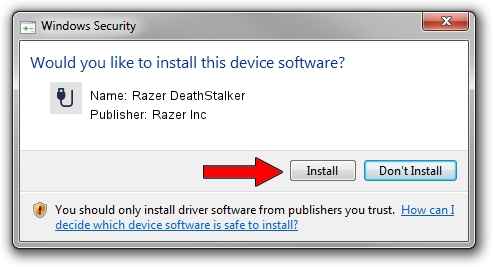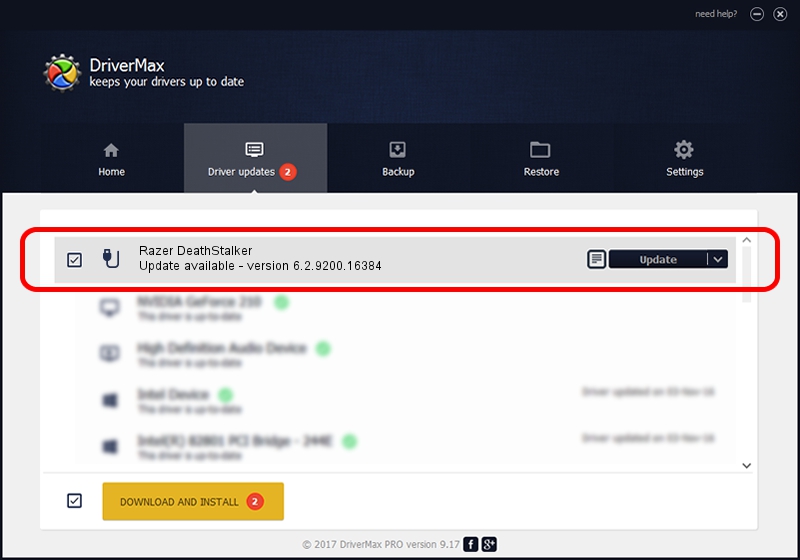Advertising seems to be blocked by your browser.
The ads help us provide this software and web site to you for free.
Please support our project by allowing our site to show ads.
Home /
Manufacturers /
Razer Inc /
Razer DeathStalker /
USB/Vid_1532&Pid_0119&MI_01 /
6.2.9200.16384 Sep 05, 2014
Driver for Razer Inc Razer DeathStalker - downloading and installing it
Razer DeathStalker is a USB human interface device class device. This driver was developed by Razer Inc. In order to make sure you are downloading the exact right driver the hardware id is USB/Vid_1532&Pid_0119&MI_01.
1. Install Razer Inc Razer DeathStalker driver manually
- You can download from the link below the driver setup file for the Razer Inc Razer DeathStalker driver. The archive contains version 6.2.9200.16384 released on 2014-09-05 of the driver.
- Run the driver installer file from a user account with the highest privileges (rights). If your User Access Control (UAC) is running please accept of the driver and run the setup with administrative rights.
- Go through the driver installation wizard, which will guide you; it should be pretty easy to follow. The driver installation wizard will analyze your computer and will install the right driver.
- When the operation finishes restart your computer in order to use the updated driver. As you can see it was quite smple to install a Windows driver!
This driver was rated with an average of 3.5 stars by 41684 users.
2. The easy way: using DriverMax to install Razer Inc Razer DeathStalker driver
The advantage of using DriverMax is that it will install the driver for you in just a few seconds and it will keep each driver up to date, not just this one. How can you install a driver using DriverMax? Let's follow a few steps!
- Open DriverMax and press on the yellow button that says ~SCAN FOR DRIVER UPDATES NOW~. Wait for DriverMax to analyze each driver on your PC.
- Take a look at the list of available driver updates. Scroll the list down until you locate the Razer Inc Razer DeathStalker driver. Click the Update button.
- That's all, the driver is now installed!

Jun 20 2016 12:48PM / Written by Daniel Statescu for DriverMax
follow @DanielStatescu