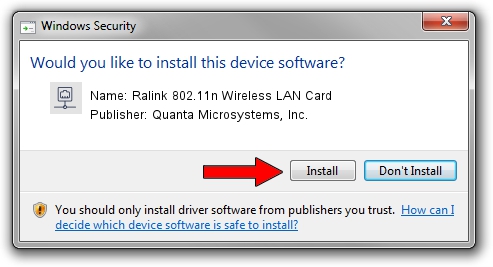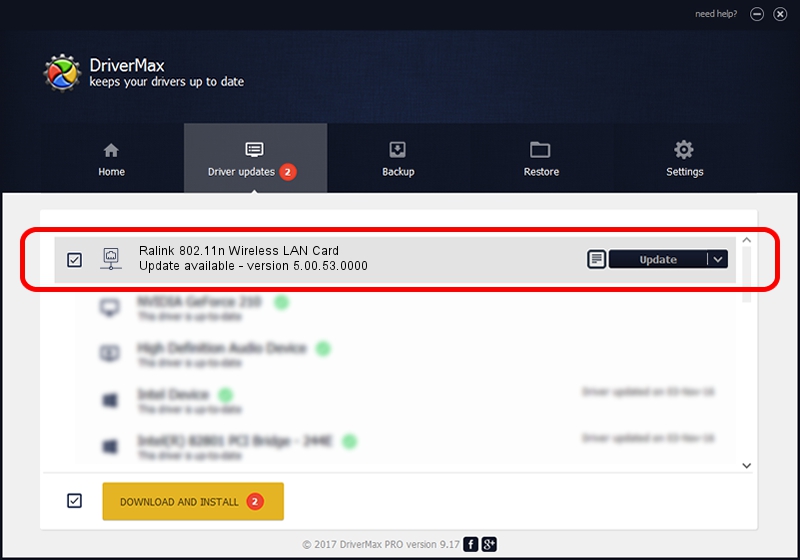Advertising seems to be blocked by your browser.
The ads help us provide this software and web site to you for free.
Please support our project by allowing our site to show ads.
Home /
Manufacturers /
Quanta Microsystems, Inc. /
Ralink 802.11n Wireless LAN Card /
PCI/VEN_1814&DEV_0781&SUBSYS_029A1028 /
5.00.53.0000 Dec 19, 2014
Quanta Microsystems, Inc. Ralink 802.11n Wireless LAN Card - two ways of downloading and installing the driver
Ralink 802.11n Wireless LAN Card is a Network Adapters device. This driver was developed by Quanta Microsystems, Inc.. The hardware id of this driver is PCI/VEN_1814&DEV_0781&SUBSYS_029A1028.
1. Quanta Microsystems, Inc. Ralink 802.11n Wireless LAN Card driver - how to install it manually
- Download the driver setup file for Quanta Microsystems, Inc. Ralink 802.11n Wireless LAN Card driver from the link below. This is the download link for the driver version 5.00.53.0000 dated 2014-12-19.
- Run the driver setup file from a Windows account with administrative rights. If your User Access Control (UAC) is started then you will have to accept of the driver and run the setup with administrative rights.
- Follow the driver installation wizard, which should be pretty easy to follow. The driver installation wizard will analyze your PC for compatible devices and will install the driver.
- Restart your PC and enjoy the fresh driver, as you can see it was quite smple.
Driver rating 3.1 stars out of 20064 votes.
2. Using DriverMax to install Quanta Microsystems, Inc. Ralink 802.11n Wireless LAN Card driver
The advantage of using DriverMax is that it will install the driver for you in the easiest possible way and it will keep each driver up to date. How can you install a driver using DriverMax? Let's take a look!
- Start DriverMax and push on the yellow button named ~SCAN FOR DRIVER UPDATES NOW~. Wait for DriverMax to scan and analyze each driver on your PC.
- Take a look at the list of available driver updates. Search the list until you find the Quanta Microsystems, Inc. Ralink 802.11n Wireless LAN Card driver. Click the Update button.
- Finished installing the driver!

Jun 20 2016 12:48PM / Written by Daniel Statescu for DriverMax
follow @DanielStatescu