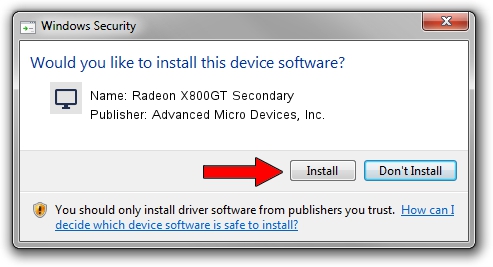Advertising seems to be blocked by your browser.
The ads help us provide this software and web site to you for free.
Please support our project by allowing our site to show ads.
Home /
Manufacturers /
Advanced Micro Devices, Inc. /
Radeon X800GT Secondary /
PCI/VEN_1002&DEV_556B /
14.000.0.0001 Feb 24, 2014
Driver for Advanced Micro Devices, Inc. Radeon X800GT Secondary - downloading and installing it
Radeon X800GT Secondary is a Display Adapters device. This Windows driver was developed by Advanced Micro Devices, Inc.. The hardware id of this driver is PCI/VEN_1002&DEV_556B.
1. Manually install Advanced Micro Devices, Inc. Radeon X800GT Secondary driver
- Download the driver setup file for Advanced Micro Devices, Inc. Radeon X800GT Secondary driver from the link below. This download link is for the driver version 14.000.0.0001 dated 2014-02-24.
- Run the driver installation file from a Windows account with the highest privileges (rights). If your User Access Control (UAC) is enabled then you will have to accept of the driver and run the setup with administrative rights.
- Follow the driver setup wizard, which should be quite straightforward. The driver setup wizard will analyze your PC for compatible devices and will install the driver.
- Restart your PC and enjoy the new driver, as you can see it was quite smple.
This driver was rated with an average of 3.8 stars by 44986 users.
2. Using DriverMax to install Advanced Micro Devices, Inc. Radeon X800GT Secondary driver
The most important advantage of using DriverMax is that it will install the driver for you in just a few seconds and it will keep each driver up to date, not just this one. How can you install a driver using DriverMax? Let's see!
- Start DriverMax and click on the yellow button that says ~SCAN FOR DRIVER UPDATES NOW~. Wait for DriverMax to scan and analyze each driver on your computer.
- Take a look at the list of available driver updates. Search the list until you find the Advanced Micro Devices, Inc. Radeon X800GT Secondary driver. Click the Update button.
- That's it, you installed your first driver!

Advertising seems to be blocked by your browser.
The ads help us provide this software and web site to you for free.
Please support our project by allowing our site to show ads.