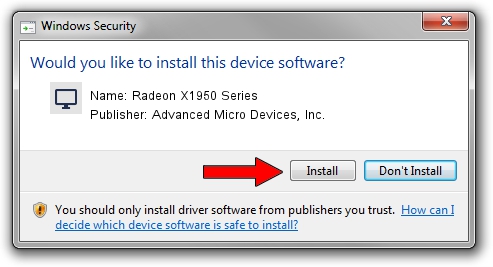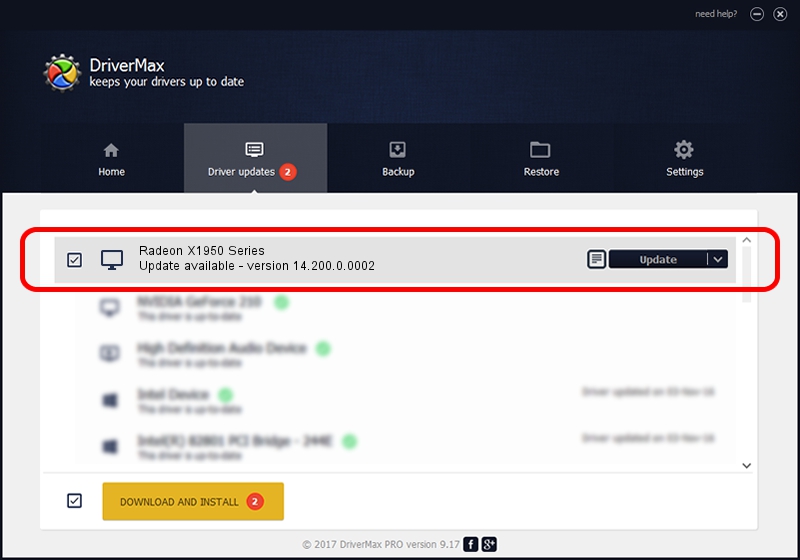Advertising seems to be blocked by your browser.
The ads help us provide this software and web site to you for free.
Please support our project by allowing our site to show ads.
Home /
Manufacturers /
Advanced Micro Devices, Inc. /
Radeon X1950 Series /
PCI/VEN_1002&DEV_7244 /
14.200.0.0002 Jun 16, 2014
Download and install Advanced Micro Devices, Inc. Radeon X1950 Series driver
Radeon X1950 Series is a Display Adapters hardware device. The Windows version of this driver was developed by Advanced Micro Devices, Inc.. The hardware id of this driver is PCI/VEN_1002&DEV_7244.
1. Manually install Advanced Micro Devices, Inc. Radeon X1950 Series driver
- Download the setup file for Advanced Micro Devices, Inc. Radeon X1950 Series driver from the link below. This download link is for the driver version 14.200.0.0002 dated 2014-06-16.
- Start the driver installation file from a Windows account with the highest privileges (rights). If your User Access Control (UAC) is started then you will have to accept of the driver and run the setup with administrative rights.
- Go through the driver setup wizard, which should be quite straightforward. The driver setup wizard will analyze your PC for compatible devices and will install the driver.
- Shutdown and restart your computer and enjoy the updated driver, it is as simple as that.
This driver was rated with an average of 3.3 stars by 32442 users.
2. Using DriverMax to install Advanced Micro Devices, Inc. Radeon X1950 Series driver
The most important advantage of using DriverMax is that it will setup the driver for you in just a few seconds and it will keep each driver up to date. How easy can you install a driver using DriverMax? Let's follow a few steps!
- Open DriverMax and push on the yellow button that says ~SCAN FOR DRIVER UPDATES NOW~. Wait for DriverMax to scan and analyze each driver on your computer.
- Take a look at the list of available driver updates. Scroll the list down until you locate the Advanced Micro Devices, Inc. Radeon X1950 Series driver. Click the Update button.
- That's all, the driver is now installed!

Jun 21 2016 7:49PM / Written by Dan Armano for DriverMax
follow @danarm