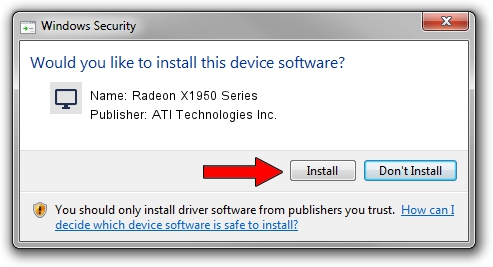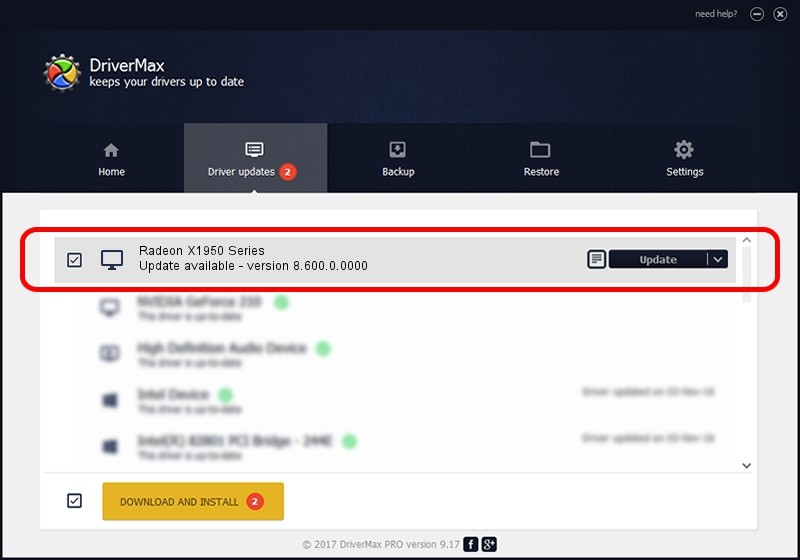Advertising seems to be blocked by your browser.
The ads help us provide this software and web site to you for free.
Please support our project by allowing our site to show ads.
Home /
Manufacturers /
ATI Technologies Inc. /
Radeon X1950 Series /
PCI/VEN_1002&DEV_7240 /
8.600.0.0000 Apr 29, 2009
ATI Technologies Inc. Radeon X1950 Series driver download and installation
Radeon X1950 Series is a Display Adapters hardware device. This Windows driver was developed by ATI Technologies Inc.. In order to make sure you are downloading the exact right driver the hardware id is PCI/VEN_1002&DEV_7240.
1. Manually install ATI Technologies Inc. Radeon X1950 Series driver
- Download the driver setup file for ATI Technologies Inc. Radeon X1950 Series driver from the link below. This is the download link for the driver version 8.600.0.0000 dated 2009-04-29.
- Run the driver setup file from a Windows account with administrative rights. If your User Access Control Service (UAC) is enabled then you will have to accept of the driver and run the setup with administrative rights.
- Follow the driver setup wizard, which should be pretty straightforward. The driver setup wizard will analyze your PC for compatible devices and will install the driver.
- Shutdown and restart your PC and enjoy the new driver, it is as simple as that.
This driver was installed by many users and received an average rating of 3.1 stars out of 89984 votes.
2. How to install ATI Technologies Inc. Radeon X1950 Series driver using DriverMax
The advantage of using DriverMax is that it will install the driver for you in the easiest possible way and it will keep each driver up to date, not just this one. How can you install a driver using DriverMax? Let's see!
- Start DriverMax and click on the yellow button that says ~SCAN FOR DRIVER UPDATES NOW~. Wait for DriverMax to scan and analyze each driver on your PC.
- Take a look at the list of driver updates. Search the list until you locate the ATI Technologies Inc. Radeon X1950 Series driver. Click the Update button.
- That's all, the driver is now installed!

Jun 28 2016 6:58AM / Written by Daniel Statescu for DriverMax
follow @DanielStatescu