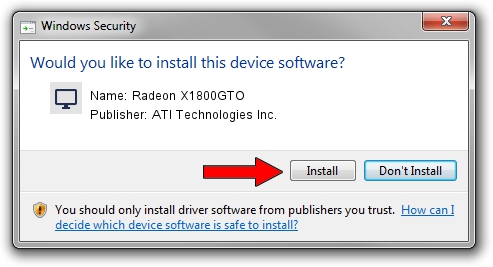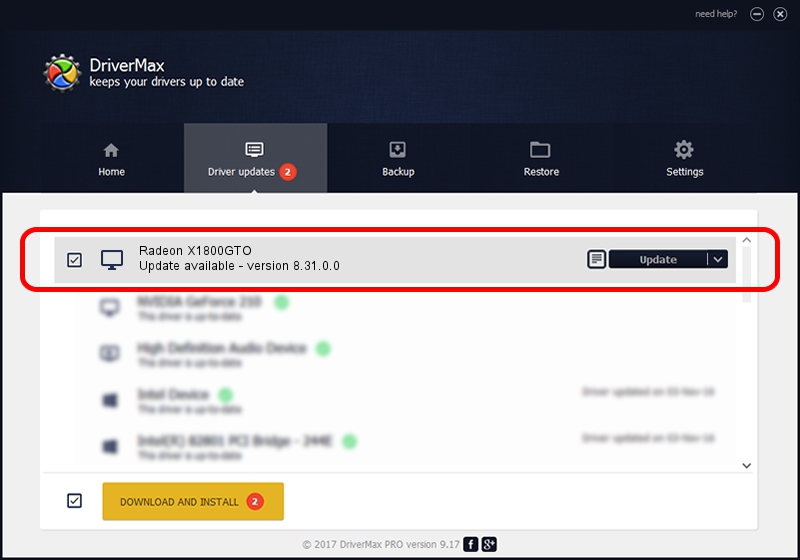Advertising seems to be blocked by your browser.
The ads help us provide this software and web site to you for free.
Please support our project by allowing our site to show ads.
Home /
Manufacturers /
ATI Technologies Inc. /
Radeon X1800GTO /
PCI/VEN_1002&DEV_710A /
8.31.0.0 Oct 11, 2006
ATI Technologies Inc. Radeon X1800GTO - two ways of downloading and installing the driver
Radeon X1800GTO is a Display Adapters hardware device. The developer of this driver was ATI Technologies Inc.. The hardware id of this driver is PCI/VEN_1002&DEV_710A.
1. ATI Technologies Inc. Radeon X1800GTO driver - how to install it manually
- Download the driver setup file for ATI Technologies Inc. Radeon X1800GTO driver from the link below. This is the download link for the driver version 8.31.0.0 dated 2006-10-11.
- Start the driver installation file from a Windows account with administrative rights. If your UAC (User Access Control) is enabled then you will have to accept of the driver and run the setup with administrative rights.
- Go through the driver installation wizard, which should be pretty straightforward. The driver installation wizard will analyze your PC for compatible devices and will install the driver.
- Shutdown and restart your PC and enjoy the updated driver, as you can see it was quite smple.
Download size of the driver: 16754102 bytes (15.98 MB)
This driver was rated with an average of 4.8 stars by 43741 users.
This driver is compatible with the following versions of Windows:
- This driver works on Windows 2000 64 bits
- This driver works on Windows Server 2003 64 bits
- This driver works on Windows XP 64 bits
- This driver works on Windows Vista 64 bits
- This driver works on Windows 7 64 bits
- This driver works on Windows 8 64 bits
- This driver works on Windows 8.1 64 bits
- This driver works on Windows 10 64 bits
- This driver works on Windows 11 64 bits
2. Installing the ATI Technologies Inc. Radeon X1800GTO driver using DriverMax: the easy way
The advantage of using DriverMax is that it will setup the driver for you in the easiest possible way and it will keep each driver up to date. How can you install a driver with DriverMax? Let's see!
- Open DriverMax and press on the yellow button that says ~SCAN FOR DRIVER UPDATES NOW~. Wait for DriverMax to analyze each driver on your PC.
- Take a look at the list of detected driver updates. Search the list until you find the ATI Technologies Inc. Radeon X1800GTO driver. Click on Update.
- That's it, you installed your first driver!

Jul 8 2016 11:45PM / Written by Daniel Statescu for DriverMax
follow @DanielStatescu