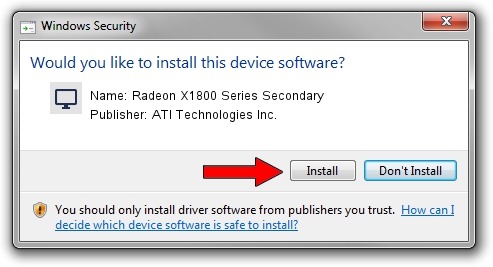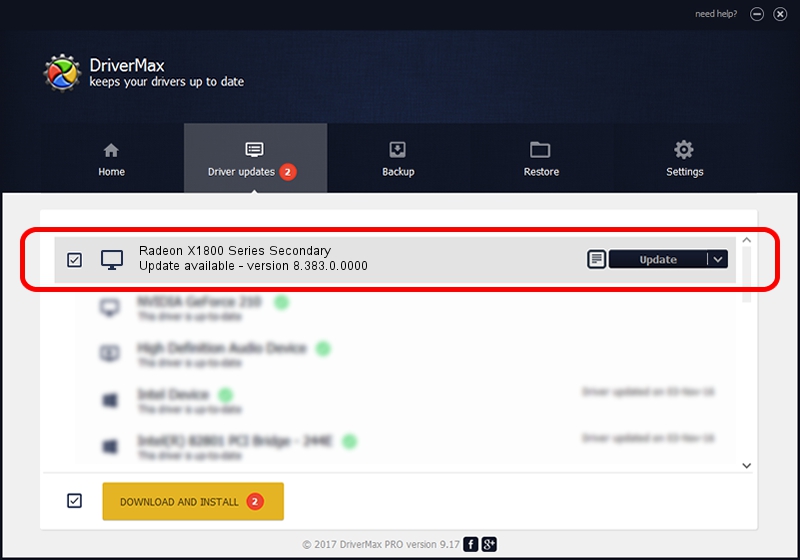Advertising seems to be blocked by your browser.
The ads help us provide this software and web site to you for free.
Please support our project by allowing our site to show ads.
Home /
Manufacturers /
ATI Technologies Inc. /
Radeon X1800 Series Secondary /
PCI/VEN_1002&DEV_7128 /
8.383.0.0000 Jun 06, 2007
ATI Technologies Inc. Radeon X1800 Series Secondary - two ways of downloading and installing the driver
Radeon X1800 Series Secondary is a Display Adapters device. This driver was developed by ATI Technologies Inc.. PCI/VEN_1002&DEV_7128 is the matching hardware id of this device.
1. How to manually install ATI Technologies Inc. Radeon X1800 Series Secondary driver
- Download the driver setup file for ATI Technologies Inc. Radeon X1800 Series Secondary driver from the link below. This is the download link for the driver version 8.383.0.0000 released on 2007-06-06.
- Run the driver setup file from a Windows account with the highest privileges (rights). If your User Access Control (UAC) is enabled then you will have to accept of the driver and run the setup with administrative rights.
- Follow the driver installation wizard, which should be pretty straightforward. The driver installation wizard will scan your PC for compatible devices and will install the driver.
- Restart your computer and enjoy the new driver, as you can see it was quite smple.
This driver was rated with an average of 3.2 stars by 54503 users.
2. Using DriverMax to install ATI Technologies Inc. Radeon X1800 Series Secondary driver
The advantage of using DriverMax is that it will setup the driver for you in just a few seconds and it will keep each driver up to date, not just this one. How can you install a driver with DriverMax? Let's see!
- Start DriverMax and press on the yellow button that says ~SCAN FOR DRIVER UPDATES NOW~. Wait for DriverMax to analyze each driver on your computer.
- Take a look at the list of detected driver updates. Scroll the list down until you find the ATI Technologies Inc. Radeon X1800 Series Secondary driver. Click the Update button.
- Finished installing the driver!

Jul 6 2016 4:31AM / Written by Andreea Kartman for DriverMax
follow @DeeaKartman