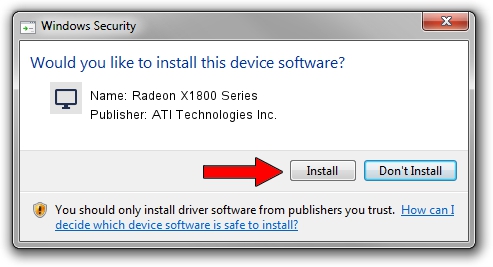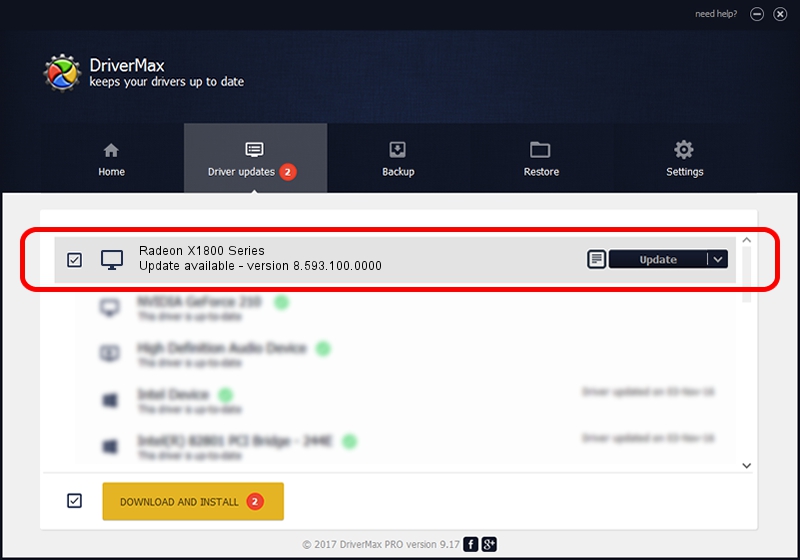Advertising seems to be blocked by your browser.
The ads help us provide this software and web site to you for free.
Please support our project by allowing our site to show ads.
Home /
Manufacturers /
ATI Technologies Inc. /
Radeon X1800 Series /
PCI/VEN_1002&DEV_7100 /
8.593.100.0000 May 21, 2009
Download and install ATI Technologies Inc. Radeon X1800 Series driver
Radeon X1800 Series is a Display Adapters device. The Windows version of this driver was developed by ATI Technologies Inc.. The hardware id of this driver is PCI/VEN_1002&DEV_7100; this string has to match your hardware.
1. Manually install ATI Technologies Inc. Radeon X1800 Series driver
- Download the driver setup file for ATI Technologies Inc. Radeon X1800 Series driver from the link below. This download link is for the driver version 8.593.100.0000 released on 2009-05-21.
- Start the driver installation file from a Windows account with administrative rights. If your User Access Control (UAC) is started then you will have to confirm the installation of the driver and run the setup with administrative rights.
- Go through the driver installation wizard, which should be quite straightforward. The driver installation wizard will analyze your PC for compatible devices and will install the driver.
- Shutdown and restart your PC and enjoy the updated driver, it is as simple as that.
Size of this driver: 23009809 bytes (21.94 MB)
This driver received an average rating of 4.9 stars out of 24058 votes.
This driver will work for the following versions of Windows:
- This driver works on Windows Vista 64 bits
- This driver works on Windows 7 64 bits
- This driver works on Windows 8 64 bits
- This driver works on Windows 8.1 64 bits
- This driver works on Windows 10 64 bits
- This driver works on Windows 11 64 bits
2. The easy way: using DriverMax to install ATI Technologies Inc. Radeon X1800 Series driver
The advantage of using DriverMax is that it will install the driver for you in the easiest possible way and it will keep each driver up to date, not just this one. How can you install a driver with DriverMax? Let's see!
- Open DriverMax and press on the yellow button named ~SCAN FOR DRIVER UPDATES NOW~. Wait for DriverMax to scan and analyze each driver on your computer.
- Take a look at the list of available driver updates. Scroll the list down until you find the ATI Technologies Inc. Radeon X1800 Series driver. Click the Update button.
- Finished installing the driver!

Jul 6 2016 5:46PM / Written by Daniel Statescu for DriverMax
follow @DanielStatescu