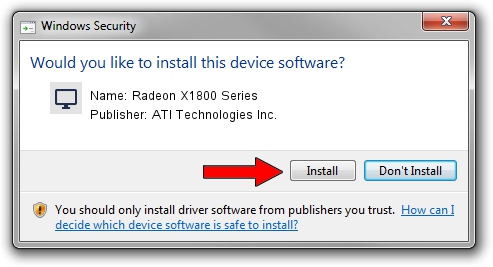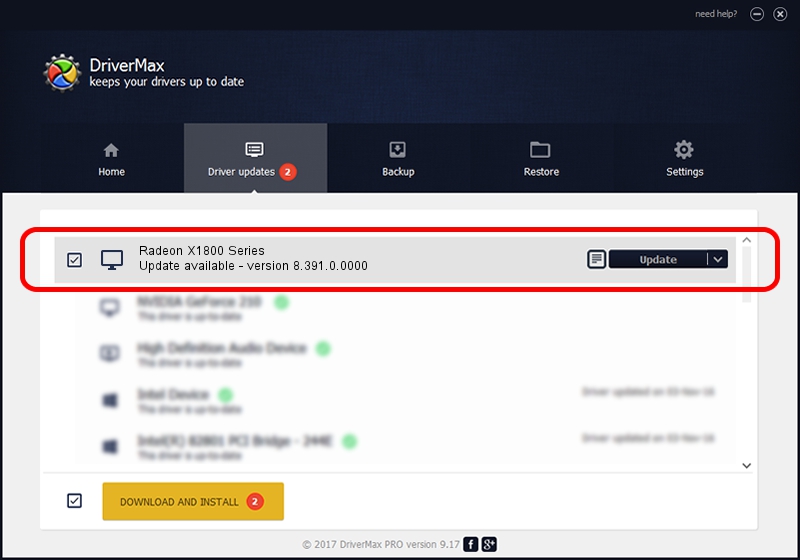Advertising seems to be blocked by your browser.
The ads help us provide this software and web site to you for free.
Please support our project by allowing our site to show ads.
Home /
Manufacturers /
ATI Technologies Inc. /
Radeon X1800 Series /
PCI/VEN_1002&DEV_7100 /
8.391.0.0000 Jun 26, 2007
Driver for ATI Technologies Inc. Radeon X1800 Series - downloading and installing it
Radeon X1800 Series is a Display Adapters hardware device. This driver was developed by ATI Technologies Inc.. The hardware id of this driver is PCI/VEN_1002&DEV_7100.
1. ATI Technologies Inc. Radeon X1800 Series driver - how to install it manually
- Download the driver setup file for ATI Technologies Inc. Radeon X1800 Series driver from the location below. This download link is for the driver version 8.391.0.0000 released on 2007-06-26.
- Start the driver installation file from a Windows account with administrative rights. If your UAC (User Access Control) is started then you will have to accept of the driver and run the setup with administrative rights.
- Follow the driver setup wizard, which should be quite easy to follow. The driver setup wizard will analyze your PC for compatible devices and will install the driver.
- Shutdown and restart your PC and enjoy the new driver, it is as simple as that.
This driver was installed by many users and received an average rating of 3.2 stars out of 24006 votes.
2. Installing the ATI Technologies Inc. Radeon X1800 Series driver using DriverMax: the easy way
The most important advantage of using DriverMax is that it will setup the driver for you in just a few seconds and it will keep each driver up to date, not just this one. How easy can you install a driver using DriverMax? Let's take a look!
- Open DriverMax and press on the yellow button that says ~SCAN FOR DRIVER UPDATES NOW~. Wait for DriverMax to analyze each driver on your computer.
- Take a look at the list of driver updates. Search the list until you locate the ATI Technologies Inc. Radeon X1800 Series driver. Click the Update button.
- Finished installing the driver!

Jul 10 2016 10:49PM / Written by Dan Armano for DriverMax
follow @danarm