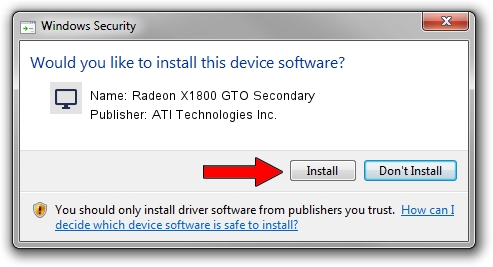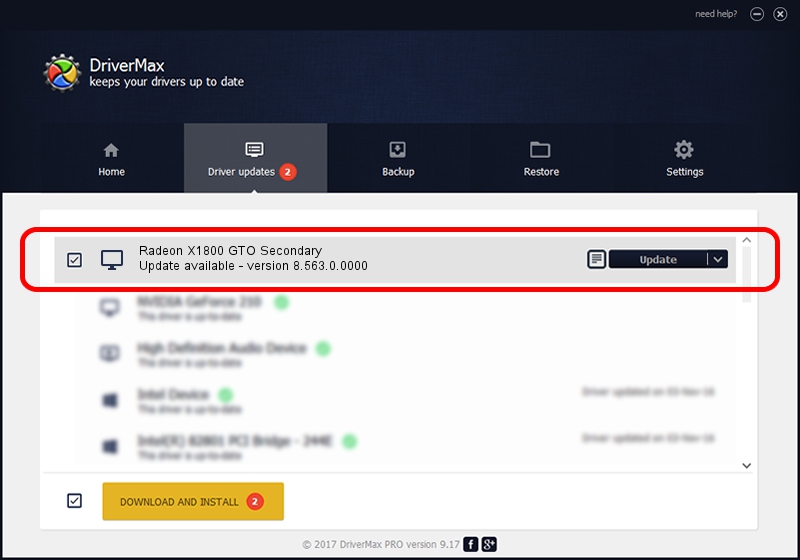Advertising seems to be blocked by your browser.
The ads help us provide this software and web site to you for free.
Please support our project by allowing our site to show ads.
Home /
Manufacturers /
ATI Technologies Inc. /
Radeon X1800 GTO Secondary /
PCI/VEN_1002&DEV_712A /
8.563.0.0000 Dec 10, 2008
Driver for ATI Technologies Inc. Radeon X1800 GTO Secondary - downloading and installing it
Radeon X1800 GTO Secondary is a Display Adapters hardware device. This driver was developed by ATI Technologies Inc.. The hardware id of this driver is PCI/VEN_1002&DEV_712A.
1. ATI Technologies Inc. Radeon X1800 GTO Secondary driver - how to install it manually
- You can download from the link below the driver setup file for the ATI Technologies Inc. Radeon X1800 GTO Secondary driver. The archive contains version 8.563.0.0000 dated 2008-12-10 of the driver.
- Start the driver installer file from a user account with the highest privileges (rights). If your UAC (User Access Control) is running please confirm the installation of the driver and run the setup with administrative rights.
- Go through the driver installation wizard, which will guide you; it should be quite easy to follow. The driver installation wizard will scan your computer and will install the right driver.
- When the operation finishes shutdown and restart your PC in order to use the updated driver. As you can see it was quite smple to install a Windows driver!
File size of the driver: 26423975 bytes (25.20 MB)
This driver was rated with an average of 4.7 stars by 50868 users.
This driver was released for the following versions of Windows:
- This driver works on Windows Vista 64 bits
- This driver works on Windows 7 64 bits
- This driver works on Windows 8 64 bits
- This driver works on Windows 8.1 64 bits
- This driver works on Windows 10 64 bits
- This driver works on Windows 11 64 bits
2. How to use DriverMax to install ATI Technologies Inc. Radeon X1800 GTO Secondary driver
The advantage of using DriverMax is that it will setup the driver for you in just a few seconds and it will keep each driver up to date. How easy can you install a driver with DriverMax? Let's follow a few steps!
- Open DriverMax and press on the yellow button that says ~SCAN FOR DRIVER UPDATES NOW~. Wait for DriverMax to analyze each driver on your computer.
- Take a look at the list of detected driver updates. Search the list until you locate the ATI Technologies Inc. Radeon X1800 GTO Secondary driver. Click the Update button.
- That's all, the driver is now installed!

Jun 29 2016 10:58PM / Written by Dan Armano for DriverMax
follow @danarm