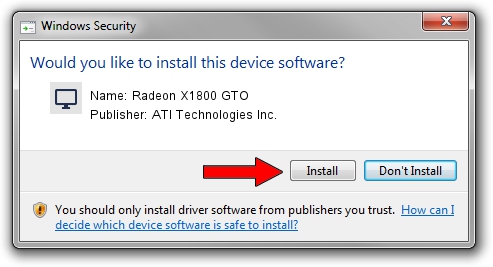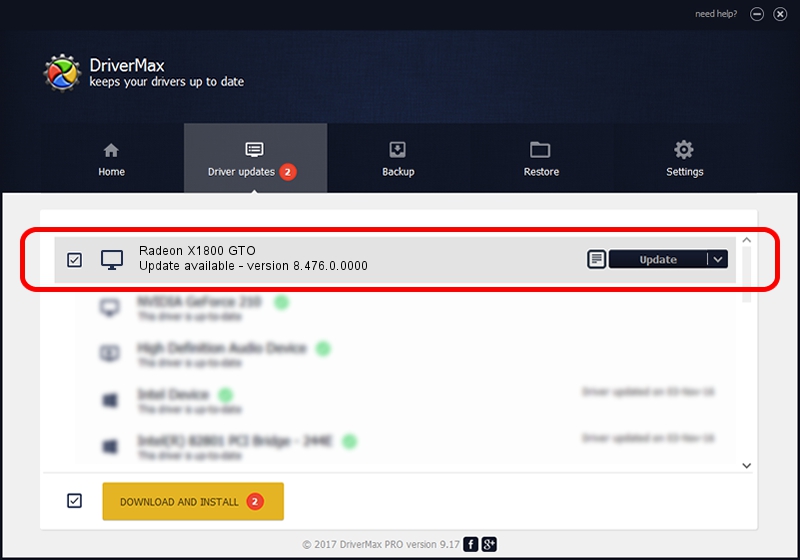Advertising seems to be blocked by your browser.
The ads help us provide this software and web site to you for free.
Please support our project by allowing our site to show ads.
Home /
Manufacturers /
ATI Technologies Inc. /
Radeon X1800 GTO /
PCI/VEN_1002&DEV_710A /
8.476.0.0000 Mar 28, 2008
Download and install ATI Technologies Inc. Radeon X1800 GTO driver
Radeon X1800 GTO is a Display Adapters hardware device. This Windows driver was developed by ATI Technologies Inc.. The hardware id of this driver is PCI/VEN_1002&DEV_710A.
1. Install ATI Technologies Inc. Radeon X1800 GTO driver manually
- Download the driver setup file for ATI Technologies Inc. Radeon X1800 GTO driver from the link below. This download link is for the driver version 8.476.0.0000 dated 2008-03-28.
- Start the driver installation file from a Windows account with administrative rights. If your UAC (User Access Control) is running then you will have to confirm the installation of the driver and run the setup with administrative rights.
- Go through the driver setup wizard, which should be pretty easy to follow. The driver setup wizard will analyze your PC for compatible devices and will install the driver.
- Restart your PC and enjoy the fresh driver, as you can see it was quite smple.
The file size of this driver is 22660746 bytes (21.61 MB)
This driver was installed by many users and received an average rating of 4.7 stars out of 60044 votes.
This driver was released for the following versions of Windows:
- This driver works on Windows 2000 64 bits
- This driver works on Windows Server 2003 64 bits
- This driver works on Windows XP 64 bits
- This driver works on Windows Vista 64 bits
- This driver works on Windows 7 64 bits
- This driver works on Windows 8 64 bits
- This driver works on Windows 8.1 64 bits
- This driver works on Windows 10 64 bits
- This driver works on Windows 11 64 bits
2. How to use DriverMax to install ATI Technologies Inc. Radeon X1800 GTO driver
The advantage of using DriverMax is that it will install the driver for you in the easiest possible way and it will keep each driver up to date, not just this one. How easy can you install a driver using DriverMax? Let's see!
- Open DriverMax and push on the yellow button named ~SCAN FOR DRIVER UPDATES NOW~. Wait for DriverMax to analyze each driver on your computer.
- Take a look at the list of detected driver updates. Scroll the list down until you find the ATI Technologies Inc. Radeon X1800 GTO driver. Click on Update.
- That's all, the driver is now installed!

Aug 13 2016 6:49AM / Written by Daniel Statescu for DriverMax
follow @DanielStatescu