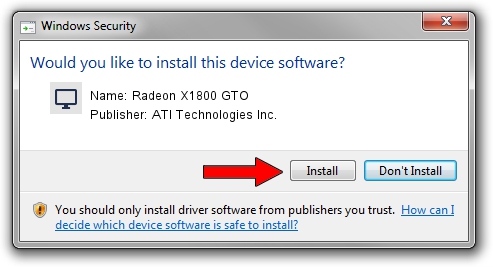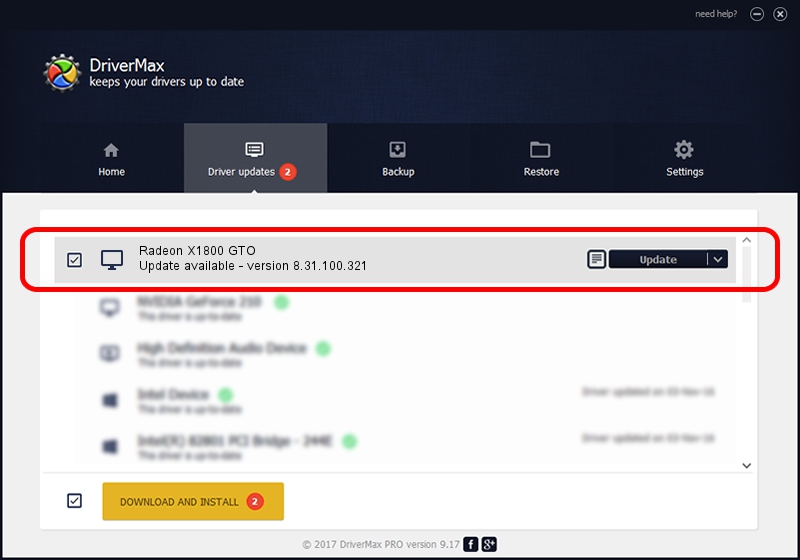Advertising seems to be blocked by your browser.
The ads help us provide this software and web site to you for free.
Please support our project by allowing our site to show ads.
Home /
Manufacturers /
ATI Technologies Inc. /
Radeon X1800 GTO /
PCI/VEN_1002&DEV_710A /
8.31.100.321 Dec 05, 2006
ATI Technologies Inc. Radeon X1800 GTO driver download and installation
Radeon X1800 GTO is a Display Adapters hardware device. This Windows driver was developed by ATI Technologies Inc.. The hardware id of this driver is PCI/VEN_1002&DEV_710A; this string has to match your hardware.
1. ATI Technologies Inc. Radeon X1800 GTO driver - how to install it manually
- Download the setup file for ATI Technologies Inc. Radeon X1800 GTO driver from the location below. This download link is for the driver version 8.31.100.321 released on 2006-12-05.
- Run the driver installation file from a Windows account with administrative rights. If your User Access Control (UAC) is started then you will have to accept of the driver and run the setup with administrative rights.
- Follow the driver setup wizard, which should be pretty easy to follow. The driver setup wizard will scan your PC for compatible devices and will install the driver.
- Restart your computer and enjoy the updated driver, it is as simple as that.
Driver file size: 4925919 bytes (4.70 MB)
This driver was installed by many users and received an average rating of 4.1 stars out of 88220 votes.
This driver was released for the following versions of Windows:
- This driver works on Windows 2000 32 bits
- This driver works on Windows Server 2003 32 bits
- This driver works on Windows XP 32 bits
- This driver works on Windows Vista 32 bits
- This driver works on Windows 7 32 bits
- This driver works on Windows 8 32 bits
- This driver works on Windows 8.1 32 bits
- This driver works on Windows 10 32 bits
- This driver works on Windows 11 32 bits
2. The easy way: using DriverMax to install ATI Technologies Inc. Radeon X1800 GTO driver
The advantage of using DriverMax is that it will setup the driver for you in just a few seconds and it will keep each driver up to date, not just this one. How can you install a driver with DriverMax? Let's follow a few steps!
- Start DriverMax and push on the yellow button named ~SCAN FOR DRIVER UPDATES NOW~. Wait for DriverMax to scan and analyze each driver on your PC.
- Take a look at the list of detected driver updates. Scroll the list down until you find the ATI Technologies Inc. Radeon X1800 GTO driver. Click on Update.
- Finished installing the driver!

Jul 8 2016 6:07PM / Written by Daniel Statescu for DriverMax
follow @DanielStatescu